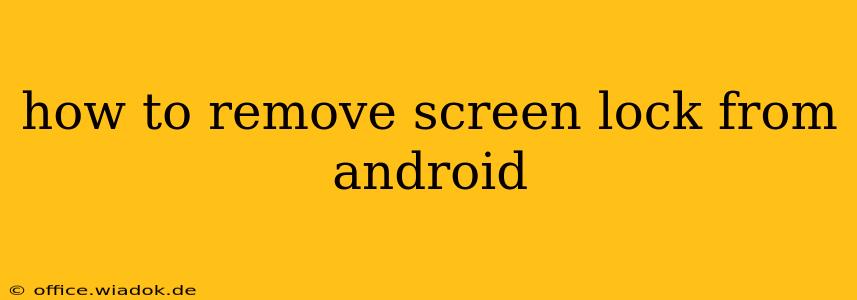Forgetting your Android screen lock is frustrating, but thankfully, there are several ways to regain access to your device. This guide provides a comprehensive overview of methods to remove screen locks, catering to various Android versions and situations. We’ll cover everything from using your Google account to factory resetting your phone, detailing the pros and cons of each approach. Remember to choose the method that best suits your comfort level and data security needs.
Understanding Android Screen Locks
Before diving into the removal process, let's understand the different types of Android screen locks:
- PIN: A numerical code you enter to unlock your device.
- Pattern: A custom pattern drawn on a grid to unlock.
- Password: A combination of letters, numbers, and symbols.
- Fingerprint: Using your fingerprint to unlock.
- Face Unlock: Unlocking your device using facial recognition.
Methods to Remove Android Screen Locks
The method you choose depends on whether you remember any part of your lock, have access to your Google account, and your comfort level with potential data loss.
1. Using Your Google Account (Most Common and Recommended)
This method is generally the easiest and safest if you've previously enabled Google account security features. It works best for PINs, Patterns, and Passwords.
- Requirements: You need to remember your Google account credentials (email and password) and have a working internet connection.
- Process: After multiple failed unlock attempts, Android will usually prompt you with an option to unlock using your Google account credentials. Enter your Google email and password. Once verified, your screen lock will be removed.
Pros: This preserves your data and is generally the quickest method. Cons: This only works if you've previously enabled Google account sign-in for unlocking and have a reliable internet connection.
2. Using Android Device Manager (ADM) (Remotely Removing the Lock)
If you can't access your phone directly but have access to a computer or another device, Android Device Manager (now Find My Device) can help.
- Requirements: Access to a computer or another device with an internet connection, your Google account credentials, and your device must be connected to the internet.
- Process: Log in to Find My Device (google.com/android/find) using your Google account credentials. Locate your device on the map. Select "Secure device," which will allow you to erase the device or lock it with a new password. This effectively removes your existing lock. Note: Erasing your device means you lose all your data.
Pros: Useful when you're locked out completely and can access another device. Cons: Requires internet connectivity on your locked device. Data loss if you choose to erase the device.
3. Factory Reset (Data Loss is Inevitable)
This is a last resort if all other methods fail. It completely wipes your phone's data, restoring it to its factory settings.
- Requirements: No prior knowledge of your lock is needed.
- Process: The exact method varies based on your Android device and version. Generally, you'll need to power off your device, then hold a specific combination of buttons (usually the volume up/down buttons and power button) to enter recovery mode. Navigate to "Wipe data/factory reset" using the volume buttons, select it with the power button, and confirm. The process will take some time.
Pros: Always works to remove the screen lock. Cons: This method deletes all data on your device. Be sure to back up your important information beforehand if possible. This is a severe measure of last resort.
4. Using Third-Party Tools (Use with Caution)
Several third-party tools claim to remove screen locks. However, exercise extreme caution when using such tools. Many are scams or malware that could compromise your device's security. We don't recommend this approach.
Preventing Future Lockouts
- Enable Google Account Security: Ensure your Google account is securely linked to your device to utilize the account-based unlock method.
- Remember Your Lock: Choose a screen lock that you can easily remember. Write it down in a safe place if needed.
- Regular Backups: Regularly back up your important data to the cloud or a computer. This mitigates data loss in case of a factory reset.
This guide aims to help you regain access to your locked Android device. Remember to prioritize your data security and consider the consequences of each method before proceeding. If you are still encountering issues, seek assistance from a qualified phone repair technician or your device's manufacturer.