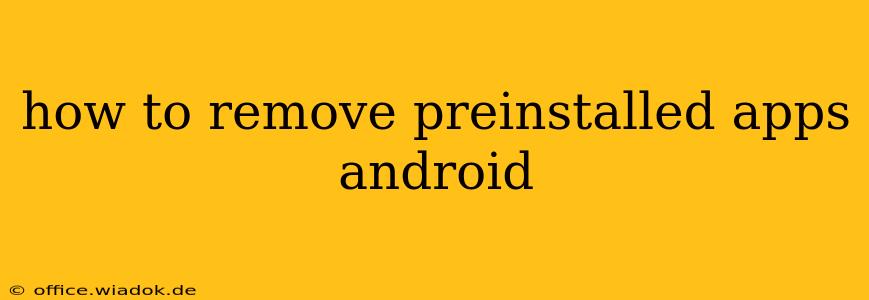Preinstalled apps, those apps that come bundled with your Android device, can be a source of frustration. They often take up valuable storage space, clutter your app drawer, and sometimes even run in the background, draining your battery. While you can't always completely uninstall them like regular apps, there are several ways to manage and minimize their impact. This guide will walk you through the different methods, from simple disabling to more advanced techniques for rooted devices.
Understanding Android's App System
Before diving into removal methods, it's crucial to understand how preinstalled apps function. These apps are often deeply integrated into the operating system, meaning a simple uninstall isn't always an option. They're typically categorized as "system apps" or "bloatware," and manufacturers and carriers pre-install them for various reasons, including:
- Bundled Services: These apps provide essential services like email, calendar, or contacts management.
- Branding and Partnerships: Manufacturers use preinstalled apps to promote their own services or those of their partners.
- Essential System Functions: Some apps are necessary for core operating system functionality.
This integration is why removing them completely is generally more complex than uninstalling a regular app downloaded from the Google Play Store.
Methods to Manage Preinstalled Apps
Here's a breakdown of the methods you can use to deal with unwanted preinstalled apps, ranging from the simplest to the most advanced:
1. Disabling Apps
This is the easiest and safest method. Disabling an app hides it from your app drawer and prevents it from running in the background. However, the app's data remains on your device, and it can still be re-enabled if needed.
- How to Disable: Open your device's Settings, go to Apps or Applications, locate the app you want to disable, and tap Disable. Confirm your choice when prompted.
2. Using a Third-Party App Launcher
While you can't remove the apps themselves, many third-party launchers allow you to hide or categorize apps effectively, creating a cleaner and more organized app drawer experience. Popular launchers include Nova Launcher, Action Launcher, and Microsoft Launcher. These launchers offer advanced customization options, including the ability to hide apps from your main app screen.
3. Factory Reset (Last Resort)
A factory reset will erase all data from your device and restore it to its original factory settings, including removing most preinstalled apps that aren't integral to the system's functioning. This is a drastic measure and should only be used as a last resort. Remember to back up all your important data before proceeding.
4. Rooting Your Device (Advanced and Risky)
Rooting your device gives you complete control over the system, allowing you to uninstall system apps. However, this is highly risky and can void your warranty. It also opens your device to potential security vulnerabilities if not done correctly. It's strongly recommended to only attempt this if you have a deep understanding of Android and are comfortable with the potential consequences. Rooting also requires specific tools and knowledge, varying depending on your device model.
Choosing the Right Method
The best approach depends on your comfort level with technology and the extent to which the preinstalled apps bother you. Disabling is always the safest and easiest option. Using a third-party launcher is a good middle ground for improved organization. A factory reset is a last resort for a complete cleanup, while rooting is only recommended for experienced users prepared to accept significant risks.
Remember to always research your specific device model and Android version before attempting any advanced techniques. Improperly modifying your system can lead to unexpected problems. Always proceed with caution.