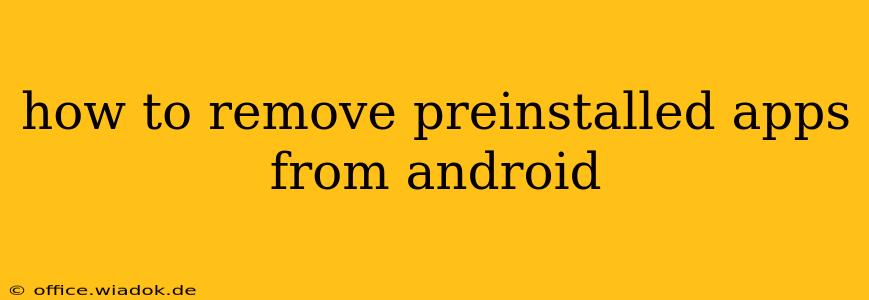Preinstalled apps, those apps that come bundled with your Android phone, can be annoying. They often take up valuable storage space, clutter your app drawer, and sometimes even run in the background, draining your battery. While you can't always completely uninstall them like regular apps, there are ways to manage and remove preinstalled apps on Android, depending on your device and Android version. This guide will break down the different methods, helping you reclaim space and declutter your phone.
Understanding the Difference: System Apps vs. Bloatware
Before diving into the removal process, it's crucial to understand the difference between system apps and bloatware.
-
System Apps: These are essential apps that are integral to the functioning of your Android operating system. Removing these can cause system instability or even prevent your phone from booting. Examples include the Phone app, Settings app, and Google Play Services. You generally cannot uninstall these completely.
-
Bloatware: This refers to preinstalled apps that are not essential for the operating system's functionality. These are often added by phone manufacturers or carriers and are typically promotional apps, games, or utilities you may never use. These are often the apps you want to remove.
Methods to Manage Preinstalled Apps
The ability to remove preinstalled apps varies significantly based on your Android version and phone manufacturer. Here are the common approaches:
1. Disabling Apps
This is the safest and most widely available method. Disabling an app removes its icon from your app drawer and stops it from running in the background. However, the app's files remain on your device. You can re-enable it anytime.
How to disable an app:
- Open your phone's Settings.
- Go to Apps or Apps & notifications.
- Find the app you want to disable.
- Tap on it and look for an option like Disable, Force stop, or a similar button.
- Confirm your decision.
Important Note: Disabling system apps is generally not recommended unless you are extremely comfortable with Android's inner workings. Doing so could lead to system instability.
2. Uninstalling Apps (Limited Availability)
Some preinstalled apps, especially bloatware, can be completely uninstalled. This is less common, and the availability depends heavily on the manufacturer and Android version. This process completely removes the app and its data from your device.
How to uninstall an app (if possible):
The process is similar to disabling an app:
- Open your phone's Settings.
- Go to Apps or Apps & notifications.
- Find the app you want to uninstall.
- If an Uninstall option is available, tap it and confirm.
If you don't see an "Uninstall" option, the app cannot be completely removed.
3. Using Third-Party Apps (Proceed with Caution)
There are third-party apps that claim to help uninstall system apps. We strongly advise against using these apps unless you are a very experienced Android user. Using untrusted apps can potentially damage your phone's operating system or compromise your security.
4. Factory Reset (Last Resort)
A factory reset will erase all data on your phone and restore it to its original factory settings. This will remove all preinstalled apps, including bloatware, but it's a drastic measure that should only be considered as a last resort. Remember to back up all your important data before performing a factory reset.
Optimizing Your Android Experience
While completely removing all preinstalled apps might not be feasible, the above methods allow you to significantly reduce clutter and improve performance. Remember to be cautious when disabling or uninstalling system apps to avoid potential problems. Prioritize disabling bloatware to reclaim space and enhance battery life. By understanding your options, you can customize your Android experience and make the most of your device.