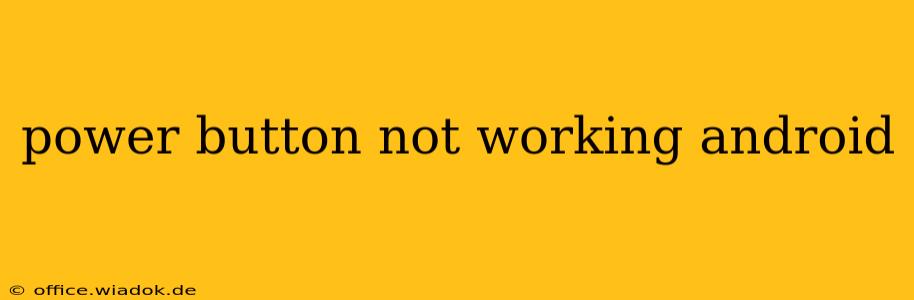Is your Android phone's power button refusing to cooperate? A malfunctioning power button can be incredibly frustrating, leaving you locked out of your device. But don't panic! This comprehensive guide explores the common causes and effective solutions for a non-responsive power button on your Android smartphone. We'll cover everything from simple troubleshooting steps to more advanced techniques, helping you get back to using your phone quickly.
Diagnosing the Problem: Is it Truly the Power Button?
Before diving into solutions, it's crucial to determine if the problem truly lies with the power button itself. Sometimes, the issue might stem from software glitches or other underlying problems.
1. Check for Software Glitches:
-
Force Restart: Many Android devices can be restarted even with a non-functional power button. This usually involves a specific button combination (often involving volume buttons and the power button). Consult your phone's manual or search online for "[your phone model] force restart" to find the correct sequence. A force restart can often resolve temporary software freezes that might be mimicking a hardware failure.
-
Software Updates: An outdated operating system can sometimes cause unexpected behavior. Check for and install any pending system updates. This is usually found in your phone's settings under "System" or "About Phone."
2. Assess Physical Damage:
Carefully inspect your power button. Is it physically damaged, loose, or stuck? Debris or liquid damage can sometimes interfere with its functionality.
Solutions for a Non-Responsive Power Button
If a force restart and software updates didn't resolve the issue, let's explore solutions targeting the power button itself:
1. Clean the Power Button:
Gently clean the power button area with compressed air or a soft, dry brush. Dust or debris can interfere with the button's mechanism.
2. Use Assistive Touch (Software Solution):
Most Android versions offer an "Assistive Touch" feature. This creates an on-screen button that mimics the power button's functionality, allowing you to power on/off, lock/unlock, and access other key functions. The exact location of this setting varies depending on your Android version and phone manufacturer, but it's usually found within the Accessibility settings.
3. Connect to a Computer:
If your phone is already on, connecting it to a computer via USB might allow you to perform troubleshooting or even access data if you need to back it up before taking further steps.
4. Consider Hardware Repair:
If the problem persists after attempting the above solutions, the power button itself might be faulty. This usually requires professional repair. Contact your phone's manufacturer or a reputable repair shop for assessment and potential repair or replacement of the power button.
Preventing Future Power Button Issues:
- Avoid dropping your phone: Physical impacts can easily damage internal components.
- Protect your phone from liquids: Liquid damage is a leading cause of hardware malfunction.
- Regularly clean your phone: Accumulated dust and debris can interfere with button mechanisms.
Conclusion: Regaining Control
A non-responsive power button can be a major inconvenience, but with systematic troubleshooting, you can often resolve the problem without significant hassle. Remember to start with the simplest solutions and progressively move to more advanced techniques. If all else fails, seeking professional repair is the best course of action. Hopefully, this guide has provided you with the tools and knowledge to get your Android phone back up and running!