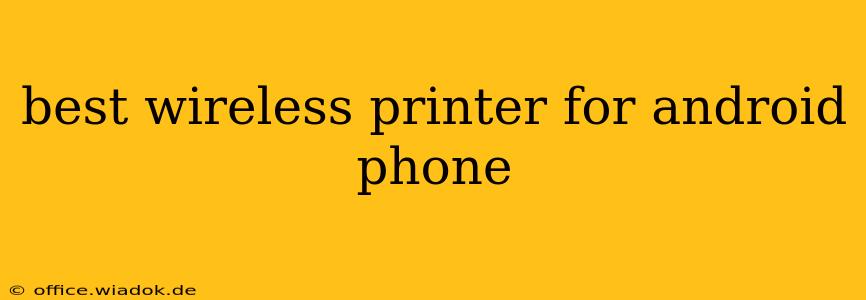Finding the best wireless printer for your Android phone can feel overwhelming with so many options on the market. This guide cuts through the noise, offering expert advice and detailed comparisons to help you choose the perfect printer for your needs. We'll cover key features, different printer types, and factors to consider before making your purchase.
Key Features to Consider When Choosing a Wireless Printer for Android
Before diving into specific printer recommendations, let's explore the essential features to look for in a wireless printer compatible with your Android device:
-
Wireless Connectivity: Ensure the printer supports Wi-Fi, which is the most common and convenient method for connecting to your Android phone. Some printers also offer Bluetooth connectivity, useful for quick, short-range printing. Look for printers explicitly stating "Wi-Fi Direct" compatibility for seamless connection without needing a router.
-
Mobile Printing App: A dedicated mobile app is crucial for easy setup, management, and printing from your Android phone. A well-designed app should offer intuitive controls, printer status updates, and troubleshooting assistance. Check app reviews before purchasing to gauge user experience.
-
Print Speed & Quality: Consider your printing needs. If you primarily print documents, speed might be a priority. For photo printing, prioritize print quality and color accuracy. Look at print speed measured in pages per minute (PPM) and resolution measured in dots per inch (DPI). Higher DPI generally means better image quality.
-
Print Costs: The cost of ink or toner can significantly impact the overall expense. Look into the printer's ink cartridge yield (how many pages you can print per cartridge) and the price per page to estimate long-term costs. Some printers offer subscription services for ink delivery, which can be convenient but might be more expensive in the long run.
-
Paper Handling: Consider the types of paper you'll be using. Look at the printer's paper tray capacity and whether it supports different paper sizes and weights (e.g., photo paper, card stock).
Types of Wireless Printers for Android
Several printer types offer wireless connectivity for Android devices:
-
Inkjet Printers: Ideal for photo printing and documents needing high-quality color output. Inkjet printers generally offer lower initial costs but can be more expensive in the long run due to ink cartridge replacements.
-
Laser Printers: Best for high-volume document printing, offering faster speeds and lower running costs per page compared to inkjet printers. They typically produce sharper text but might not be as suitable for photo printing.
-
All-in-One Printers: These versatile devices combine printing, scanning, copying, and sometimes faxing functionalities in a single unit, saving space and offering convenience.
Top Wireless Printer Recommendations for Android
(Note: Specific models and availability change frequently. Always check current reviews and pricing before purchasing.)
While I cannot provide specific product endorsements due to the constantly evolving market, here's how to approach finding the best option for you:
For Budget-Conscious Users: Look for entry-level inkjet or laser printers from reputable brands like HP, Canon, or Epson. Focus on features essential to your needs, like Wi-Fi connectivity and a user-friendly mobile app.
For Photo Enthusiasts: Prioritize inkjet printers with high DPI resolution and features like borderless printing and dedicated photo paper handling. Research models known for their vibrant color reproduction.
For High-Volume Printing: Invest in a laser printer with a large paper tray capacity and fast print speeds. Consider models with high-yield toner cartridges to minimize running costs.
Setting Up Your Wireless Printer with Android
Most modern printers offer easy setup via their mobile apps. Generally, the process involves:
- Installing the printer app: Download the manufacturer's app from the Google Play Store.
- Connecting to your Wi-Fi network: Ensure your printer and Android device are connected to the same Wi-Fi network.
- Following on-screen instructions: The app will guide you through the connection and setup process.
- Testing a print: Print a test page to verify the connection and printer functionality.
Conclusion
Choosing the best wireless printer for your Android phone involves careful consideration of your printing needs, budget, and desired features. By understanding the key features, different printer types, and the setup process, you can make an informed decision and enjoy seamless printing from your Android device. Remember to always check current reviews and compare prices before making a final purchase.