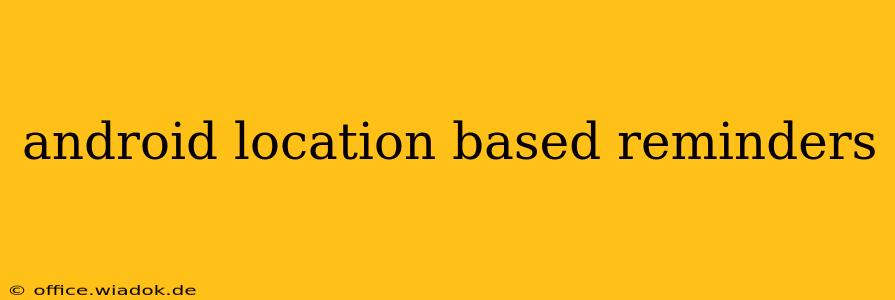Location-based reminders are a fantastic way to enhance productivity and never miss important tasks again. Whether it's remembering to pick up groceries on your way home or grabbing a package from a nearby store, these reminders offer a seamless blend of convenience and functionality. This guide dives deep into how to utilize and optimize location-based reminders on your Android device.
Understanding Location-Based Reminders
Android's location-based reminder functionality leverages your phone's GPS and location services to trigger reminders when you arrive at or leave a specific location. This differs from time-based reminders, which activate at a predetermined time regardless of your location. The accuracy of these reminders depends on several factors, including GPS signal strength and the accuracy of your phone's location data.
Key Benefits of Using Location Reminders:
- Enhanced Productivity: Never forget errands or appointments tied to a specific location.
- Contextual Reminders: Reminders are triggered automatically, removing the need for manual activation.
- Improved Organization: Streamline your schedule by linking tasks to places, eliminating the reliance on memory alone.
- Increased Efficiency: Save time and mental energy by automating reminders for location-specific tasks.
Setting Up Location-Based Reminders on Android
While the precise method varies slightly depending on your Android version and the apps you use, the general process is fairly consistent. Most Android phones integrate location reminders directly into their default calendar or clock apps. Some popular third-party apps offer enhanced features and customization options.
Using the Built-in Calendar or Clock App:
- Open your calendar or clock app: Look for the calendar or clock icon on your home screen or app drawer.
- Create a new event or reminder: Select the "+" icon or equivalent to create a new entry.
- Set the reminder details: Input the date and time (if applicable), a title or description for your reminder.
- Add the location: Most apps will have a field for adding an address or selecting a location on a map. Enter the precise location where you want the reminder to trigger.
- Choose trigger options: Specify whether the reminder should trigger upon arrival at or departure from the location. Some apps also allow for a radius setting (e.g., a reminder triggers when you're within 100 meters of the location).
- Save the reminder: Once you've configured all settings, save the reminder to your calendar or list.
Utilizing Third-Party Apps:
Many productivity and reminder apps offer advanced features for location-based reminders. These often include customizable radius settings, multiple trigger options, and integrations with other apps. Research and choose an app that best suits your needs and preferences.
Optimizing Your Location-Based Reminders
For maximum effectiveness, consider these tips:
- Accurate Location Input: Ensure you provide precise location details. Ambiguous addresses or inaccurate coordinates can lead to inaccurate triggering.
- Battery Optimization: Location services consume battery power. Adjust your phone's battery optimization settings to ensure that the location-based reminder app isn't unintentionally restricted.
- Test Your Reminders: After setting up a reminder, test it to ensure it triggers correctly at the specified location.
- Regular Review: Regularly review your saved reminders to remove outdated or unnecessary entries.
- Radius Settings: Utilize the radius option to fine-tune the triggering distance; a larger radius might be useful for reminders related to a wider area, while a smaller radius is better for precise location triggers.
Troubleshooting Location-Based Reminders
If your reminders aren't working as expected, try these troubleshooting steps:
- Check Location Services: Ensure that your phone's location services are enabled and set to high accuracy.
- Battery Optimization: Make sure the app isn't being restricted by your phone's battery optimization settings.
- App Permissions: Verify that the app has the necessary permissions to access your location data.
- GPS Signal: Ensure you have a strong GPS signal in the area where you've set the reminder.
- Restart Your Phone: A simple restart can often resolve temporary glitches.
By following these guidelines, you can effectively utilize Android's location-based reminders to boost your productivity and stay organized. Remember to experiment with different apps and settings to find the best approach for your specific needs.