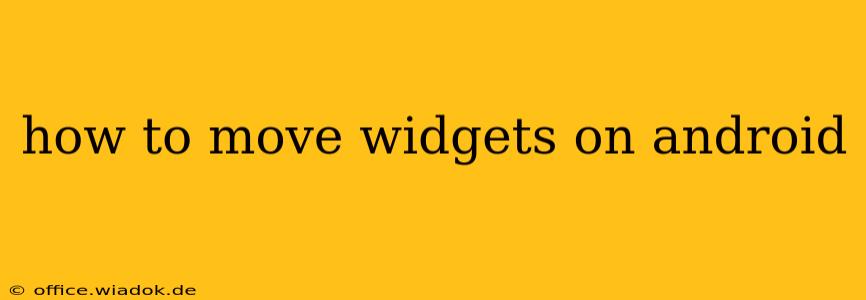Moving widgets on your Android phone or tablet is a simple process, but the exact steps can vary slightly depending on your Android version and device manufacturer's customization. This guide covers the most common methods and troubleshooting tips to help you effortlessly rearrange your home screen.
Understanding Android Home Screens and Widgets
Before diving into the how-to, let's clarify what widgets are and how they function within the Android ecosystem. Widgets are mini-applications that provide quick access to information and functionality directly on your home screen. They can display things like weather updates, calendar events, news headlines, or shortcuts to frequently used apps. Unlike apps, widgets are designed for at-a-glance information and quick actions.
The Basic Method: Long Press and Drag
The most common method for moving widgets on Android involves a long press and drag-and-drop action. Here's a step-by-step guide:
-
Locate the Widget: Find the widget you want to move on your home screen.
-
Long Press: Press and hold your finger on the widget for a second or two. You should notice the widget slightly lift or highlight, indicating that you've entered the editing mode.
-
Drag and Drop: Once the widget is highlighted, drag it to your desired location on the home screen. You might see a grid overlay to help guide your placement.
-
Release: Once you've positioned the widget where you want it, release your finger. The widget will stay in its new location.
Dealing with Different Android Versions and Manufacturers
While the long-press method is generally universal, some variations exist:
-
Different Android versions (e.g., Android 10, 11, 12, 13): The visual cues (highlighting, grid overlay) might differ slightly, but the core functionality remains the same.
-
Custom Android Skins (e.g., Samsung One UI, MIUI, OxygenOS): Manufacturers often customize the Android experience, potentially altering the visual aspects of widget manipulation. The underlying principle – long-press and drag – usually stays consistent, though the animations and feedback might look different. Consult your device's user manual if you encounter difficulties.
-
Troubleshooting: If you're unable to move a widget, try restarting your device. Rarely, a minor software glitch can interfere with this function.
Moving Widgets Between Home Screens
Most Android devices allow you to move widgets between different home screens. Follow the same long-press and drag procedure, but drag the widget to the edge of the current screen. You should see a preview of the adjacent home screen, allowing you to seamlessly move the widget to a different page.
Adding and Removing Widgets
While the focus here is on moving widgets, let's briefly cover adding and removing them:
Adding Widgets: Typically, a long press on an empty area of the home screen brings up a menu allowing you to select and add widgets from your installed apps.
Removing Widgets: Again, a long press on the widget usually reveals options, including "Remove" or a trash can icon, allowing you to delete the widget from your home screen.
Optimizing Your Home Screen with Widgets
Strategically placing widgets can significantly improve your Android experience. Consider these tips:
-
Prioritize Frequently Accessed Information: Place widgets for frequently checked information, such as weather or calendar, in prominent locations.
-
Group Related Widgets: Cluster similar widgets together for easy access and a cleaner aesthetic.
-
Regularly Review and Declutter: Remove widgets you no longer use to prevent your home screen from becoming cluttered and overwhelming.
By mastering widget manipulation, you can personalize your Android home screen to reflect your individual needs and preferences, making your device more efficient and enjoyable to use. Remember to consult your device’s user manual for specific instructions related to your Android version and manufacturer customizations if you continue to experience difficulties.