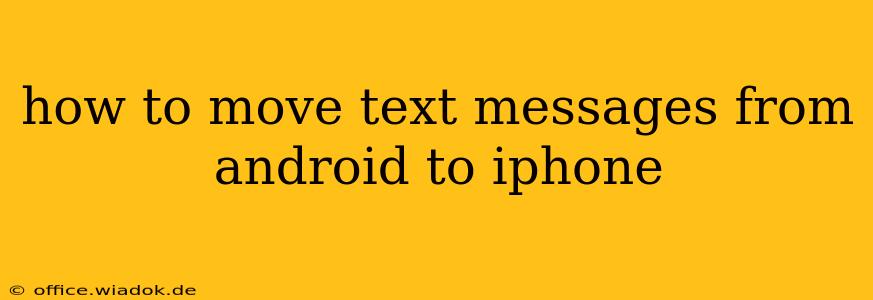Switching from Android to iPhone? Transferring your data can seem daunting, but moving your text messages doesn't have to be. This comprehensive guide will walk you through several methods, helping you choose the best option for your needs and tech skills. We'll cover everything from using third-party apps to utilizing built-in features (or a combination of both!).
Understanding the Challenges of Android to iPhone Text Message Transfer
Unlike other data like photos or contacts, text messages aren't easily transferable between Android and iOS. This is due to the differing operating systems and their unique data storage formats. Android typically stores SMS messages in an SQLite database, while iOS uses a proprietary format. This incompatibility requires a workaround, which is precisely what this guide addresses.
Method 1: Using a Third-Party App (Most Reliable Method)
This is generally the most reliable method, especially if you have a large number of messages or important multimedia content within your texts. Several reputable apps are specifically designed for this task. These apps often streamline the transfer process by handling the complexities of data conversion and transfer.
Steps (General):
-
Research and Choose an App: Look for apps with high ratings and positive reviews on app stores. Read descriptions carefully to ensure they support Android to iPhone transfers and handle MMS messages (messages with photos, videos, etc.) correctly.
-
Install on Both Devices: Download and install the chosen app on both your Android and your new iPhone.
-
Connect and Transfer: Follow the app's instructions to connect your devices (often via Wi-Fi or a cable). This typically involves generating a unique code on one device and entering it on the other to establish a secure connection.
-
Select Data: Choose the "Messages" option within the app to initiate the transfer process. Wait for the transfer to complete; the time it takes will depend on the number of messages you're transferring.
-
Verification: Once the transfer is finished, check your iPhone to ensure all your messages have been moved successfully.
Method 2: Google Drive or Cloud Storage (For Specific Messages)
This method is less ideal for transferring all your messages but works well if you only need to save a few specific conversations.
Steps:
-
Export from Android: On your Android phone, find a way to export your text messages. The process varies depending on your Android version and messaging app. Some apps allow direct exporting, while others might require using a file manager app. The exported files might be in .txt or other formats.
-
Upload to Cloud: Upload the exported files to your preferred cloud storage service (Google Drive, Dropbox, OneDrive, etc.).
-
Download and Import (Potentially): On your iPhone, download the files from your cloud storage. Depending on the file format, importing might require a separate app or process. This step is often cumbersome and may not preserve the original message formatting.
Method 3: Emailing Individual Conversations (Least Efficient Method)
This method is only practical for a very small number of messages. It's extremely time-consuming and is not suitable for large-scale transfers.
Steps:
-
Forward Individually: On your Android device, forward individual text message conversations to your email address.
-
Access on iPhone: Access your email on your iPhone and read the forwarded messages.
Choosing the Right Method: A Summary
- For the easiest and most complete transfer: Use a reliable third-party app.
- For transferring specific messages: Use cloud storage.
- For a very small number of messages only: Emailing individual conversations.
Remember to always back up your data before starting any transfer process. While these methods aim for a seamless transfer, unforeseen issues might occur. Having a backup ensures you don't lose irreplaceable information. This comprehensive guide should equip you with the knowledge to effectively move your text messages from your Android to your iPhone!