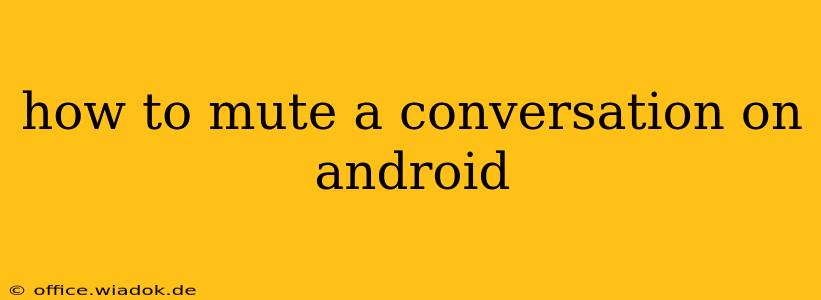Muting conversations on Android is a handy feature that lets you temporarily silence notifications from specific contacts or groups without completely blocking them. This guide covers various messaging apps and provides detailed steps to ensure you never miss an important message while enjoying some much-needed peace and quiet.
Why Mute Conversations?
Before diving into the how-to, let's explore why you might want to mute a conversation. There are several common scenarios:
- Overly Chatty Groups: Group chats can be fun, but sometimes they become overwhelming with constant notifications. Muting allows you to stay in the group without the incessant pings.
- Temporary Silence: Need a break from a particularly active contact? Muting provides a temporary solution without resorting to blocking.
- Nighttime Quiet: Avoid disruptive notifications during sleep by muting conversations until morning.
- Focus & Productivity: Muting less urgent conversations helps you concentrate on tasks requiring your full attention.
How to Mute Conversations on Popular Android Messaging Apps
The process of muting varies slightly across different messaging apps. Here's a breakdown for some of the most popular ones:
1. Google Messages
Google Messages, the default messaging app for many Android devices, offers a straightforward muting option:
- Open the conversation: Locate the chat you wish to mute.
- Access conversation settings: Tap the three vertical dots (More options) located in the upper right corner.
- Select "Notifications": In the dropdown menu, choose "Notifications."
- Mute Notifications: You'll see options to mute notifications for a specific duration (e.g., 8 hours, 1 week, or indefinitely). Choose your preferred setting. You may also be able to customize notification settings beyond muting entirely.
2. WhatsApp
WhatsApp, a widely used messaging app, also provides a muting feature:
- Open the chat: Find the individual or group chat you want to mute.
- Access chat options: Tap the name of the contact or group at the top of the screen.
- Select "Mute notifications": This option is usually clearly labeled.
- Choose duration: WhatsApp typically offers muting options for 8 hours, 1 week, or 1 year. Select the duration that suits your needs.
3. Facebook Messenger
Muting on Facebook Messenger works similarly:
- Open the conversation: Locate the chat you want to silence.
- Access the chat info: Tap the contact's name at the top of the screen.
- Find the mute option: Look for a button or toggle labeled "Mute Notifications," or something similar.
- Select mute duration: Choose the duration of the mute—often including options for 15 minutes, 1 hour, 24 hours, or indefinitely.
4. Telegram
Telegram's muting process is slightly different:
- Open the chat: Navigate to the individual or group chat you want to mute.
- Access chat settings: Tap the name of the contact or group at the top of the screen.
- Find notification settings: Look for a section related to notifications or sounds.
- Adjust notification settings: Telegram might allow you to mute all notifications, or just sounds, for specific durations or indefinitely.
Troubleshooting and Additional Tips
- Check app updates: Ensure your messaging app is up to date to access the latest features and improvements.
- Review app settings: Each app might have additional notification settings beyond simple muting. Explore these options to fine-tune your notification preferences.
- Restart your device: If you're experiencing issues with muting, restarting your phone can sometimes resolve minor software glitches.
By following these instructions, you can effectively manage your notification preferences and maintain control over the conversations that demand your attention. Remember that muting is a temporary solution; you can always unmute conversations whenever you're ready to re-engage.