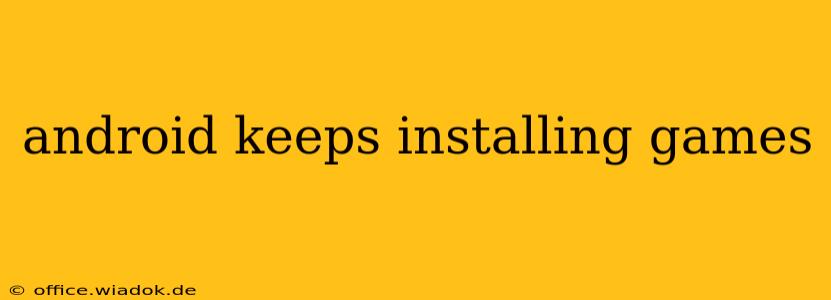Is your Android phone or tablet mysteriously downloading games you didn't request? This frustrating issue can stem from various sources, from rogue apps to compromised settings. Let's troubleshoot this problem and get your device back under your control.
Identifying the Source of the Problem
Before jumping into solutions, it's crucial to pinpoint the root cause. This will ensure you address the problem effectively and prevent it from recurring. Here's a breakdown of common culprits:
1. Malicious Apps or Malware:
This is a serious possibility. Malware can silently install apps, often games, in the background without your knowledge. These apps might display ads, collect your data, or even perform more harmful actions.
Signs of Malware:
- Unexpected high data usage: Check your data usage to see if there's been a significant spike.
- Unusual battery drain: Malware can consume considerable battery power.
- Slow performance: Your device might become sluggish or unresponsive.
- Pop-up ads: Excessive or intrusive ads are a red flag.
- Apps you don't recognize: Carefully examine your installed apps for anything unfamiliar.
2. Compromised Google Play Store Settings:
Accidental changes to your Play Store settings could be causing automatic downloads. Check these settings carefully:
- Auto-update apps: Ensure that automatic app updates are disabled or set to a manual update schedule.
- Unknown sources: Verify that the "Unknown sources" option is turned OFF in your device's security settings. This prevents apps from being installed from outside the official Google Play Store, a major security precaution.
3. Pre-installed Apps or Bloatware:
Some pre-installed apps, especially on devices from specific manufacturers, might have features that automatically download and install games or other content. This is less common but still a possibility. Carefully examine the permissions granted to each pre-installed app.
4. Family Link or Parental Controls:
If you're using Family Link or other parental control apps, there might be settings that allow children to download games without explicit parental approval. Review the settings and adjust permissions as needed.
Solutions to Stop Unwanted Game Installations
Once you've identified the potential source, implement these solutions:
1. Run a Malware Scan:
Use a reputable antivirus app from the Google Play Store to perform a thorough scan of your device. Several excellent options are available, offering both free and premium versions. Remove any identified malicious apps immediately.
2. Review and Adjust Play Store Settings:
- Disable auto-updates: Go to the Google Play Store, tap your profile icon, select "Settings," and then "App updates." Choose "Don't auto-update apps."
- Turn off "Unknown sources": Go to your device's Settings, then Security (or a similar section), and ensure that "Unknown sources" is disabled.
3. Uninstall Suspicious Apps:
If you discover any apps you didn't install or that you suspect are malicious, uninstall them immediately.
4. Factory Reset (Last Resort):
If the problem persists after trying the above steps, a factory reset might be necessary. Remember to back up your important data before performing a factory reset. This is a drastic measure, but it effectively wipes your device clean, removing any persistent malware or rogue settings.
5. Contact Your Carrier or Manufacturer:
If the issue seems related to pre-installed apps or bloatware, contact your mobile carrier or device manufacturer for assistance.
Preventing Future Problems
To prevent this from happening again:
- Be cautious when downloading apps: Only download apps from the official Google Play Store.
- Read app permissions carefully: Before installing an app, carefully review the permissions it requests.
- Keep your antivirus software up-to-date: Regular updates are crucial for protecting your device.
- Regularly check your app list: Periodically review your installed apps to identify and remove any suspicious or unwanted ones.
By following these steps, you can effectively address the issue of unwanted game installations on your Android device and regain control over your phone or tablet. Remember to prioritize your device security for a smoother and safer experience.