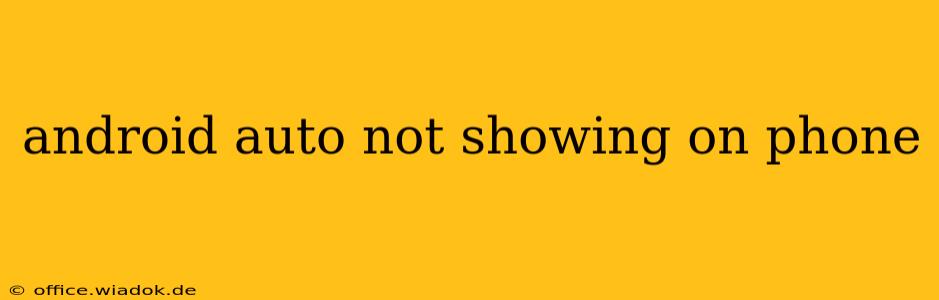Is your Android Auto refusing to cooperate? Seeing a blank screen or getting frustrating error messages when you try to connect to your car's infotainment system? You're not alone. Many Android users experience this issue, but thankfully, there are several troubleshooting steps you can take to get Android Auto working again. This comprehensive guide will walk you through the most common causes and solutions.
Why Isn't Android Auto Appearing on My Phone?
Several factors can prevent Android Auto from launching or connecting properly. These include:
- Connectivity Issues: A weak or unstable Bluetooth or USB connection is a leading culprit. Your phone may not be properly recognized by the car's system.
- Software Glitches: Outdated Android Auto app, phone operating system (OS), or car's infotainment software can cause compatibility problems.
- Cable Problems: A faulty or incompatible USB cable can disrupt the connection. Android Auto typically requires a USB data cable, not just a charging cable.
- Phone Settings: Incorrect permissions or background restrictions on your phone can prevent Android Auto from running correctly.
- Car Compatibility: Ensure your car is compatible with Android Auto. Check your car's manual or the Android Auto website for a list of supported vehicles.
- Recent Updates: Sometimes, recent updates to your phone's OS or Android Auto can introduce bugs.
Troubleshooting Steps: Getting Android Auto Back Online
Let's systematically address these potential issues:
1. Check Connections and Cables:
- USB Cable: Try a different, high-quality USB data cable. Cheap or damaged cables are a frequent source of problems. Ensure the cable is securely plugged into both your phone and the car's USB port.
- USB Port: Try a different USB port in your car if possible. Some ports may be only for charging and not data transfer.
- Bluetooth Connection (If Applicable): If your car supports wireless Android Auto, ensure Bluetooth is enabled on both your phone and car, and that they are paired correctly. Try disconnecting and re-pairing the devices.
2. Restart Your Phone and Car:
This simple step often resolves temporary software glitches. Restart both your phone and your car's infotainment system. This clears temporary files and processes that might be interfering with Android Auto.
3. Update Software:
- Android Auto App: Open the Google Play Store on your phone and check for updates to the Android Auto app.
- Phone's Operating System: Make sure your phone's Android OS is up-to-date. Go to your phone's settings to check for system updates.
- Car's Infotainment System: Check your car's manual for instructions on how to update its software. This might involve a USB drive or a connection to a Wi-Fi network.
4. Check Phone Permissions and Settings:
- Background Restrictions: Ensure Android Auto has the necessary permissions to run in the background. Check your phone's app settings for Android Auto and verify that background activity and battery optimization restrictions are disabled.
- Location Services: Android Auto might require location services. Check your phone's location settings and ensure that they are enabled.
5. Clear Android Auto Cache and Data:
Go to your phone's settings, find the Android Auto app, and clear its cache and data. This will delete temporary files and reset the app to its default settings. You'll need to re-login after doing this.
6. Uninstall and Reinstall Android Auto:
If clearing cache and data doesn't work, try uninstalling and reinstalling the Android Auto app. This is a more drastic step, but it can be effective in resolving persistent software issues.
7. Contact Support:
If you've tried all the above steps and Android Auto is still not working, contact your car manufacturer's support or the Android Auto help center. There might be a more specific issue with your car's system or a known bug.
By following these steps, you should be able to diagnose and fix the problem preventing Android Auto from appearing on your phone. Remember to systematically check each point, as the solution might depend on the specific cause of the issue.