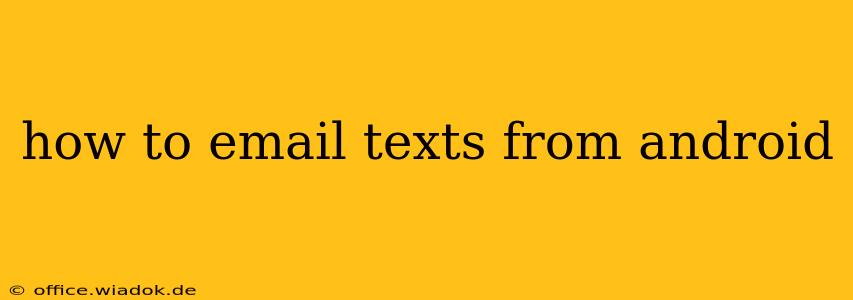Sending text messages via email might seem like a relic of the past, but it remains a surprisingly useful function, especially for archiving important conversations, sharing messages with others who don't have access to your messaging app, or accessing your texts from a computer. This comprehensive guide will walk you through several methods to email texts from your Android device, covering different Android versions and messaging apps.
Understanding the Limitations and Benefits
Before diving into the how-to, it's crucial to understand the nuances. Not all Android phones and messaging apps offer built-in email functionality for texts. The process often involves exporting the conversation as a text file (.txt) or other format, which you can then attach to an email. This means the formatting might not be perfectly preserved.
Benefits of Emailing Texts:
- Archiving: Create a permanent record of important conversations.
- Sharing: Easily share specific text messages with friends, family, or legal professionals.
- Access from other devices: View your texts from your computer or laptop.
- Backup: A supplementary method to back up your text messages.
Limitations:
- Formatting: Email might not preserve the original formatting (e.g., timestamps, emojis, MMS elements).
- MMS limitations: Sending multimedia messages (MMS) via email can be challenging and might require separate handling of images, videos, and audio files.
- App Dependence: The exact process depends heavily on your messaging app and Android version.
Method 1: Using the Built-in Share Function (If Available)
Some Android phones and messaging apps allow you to directly share individual messages or entire conversations via email. This is the simplest method if your device supports it.
- Open your messaging app: Locate and open the app where your text messages are stored (e.g., Messages, Textra).
- Select the conversation: Find the conversation you want to email.
- Look for the share icon: This usually looks like a square with an upward-pointing arrow. The exact location varies depending on your app.
- Choose Email: Select "Email" or a similar option from the sharing menu.
- Compose your email: Add recipients, a subject line, and any additional message. The text message(s) should be automatically attached.
- Send: Tap the "Send" button to email your text messages.
Method 2: Exporting as a Text File and Attaching
If your messaging app doesn't have a built-in share function for email, you'll need to export the conversation and attach the file manually. This often involves exporting as a .txt file.
- Open your messaging app: Access your text message conversations.
- Select the conversation: Choose the specific conversation you wish to email.
- Look for export or save options: Many apps offer a "Save," "Export," or "Share" option within the conversation thread. The exact wording and location vary considerably between apps.
- Choose a text file format: Select the option to save or export as a plain text file (.txt).
- Open your email app: Compose a new email.
- Attach the exported file: Add the .txt file as an attachment.
- Send the email: Send the email containing the attached text file.
Method 3: Using Third-Party Apps
Several third-party apps in the Google Play Store are specifically designed to manage and back up text messages, including exporting them to various formats like CSV or PDF, which you can then email. Research and choose a reputable app before installing.
Caution: Always review the app's permissions carefully before granting access to your sensitive data.
Troubleshooting and FAQs
- MMS messages: Emailing MMS messages (containing images, videos, etc.) often requires attaching each multimedia element separately. The original formatting of MMS might not be fully retained.
- Formatting Issues: Expect some loss of formatting when emailing text messages. Emojis might not display correctly, and timestamps might be altered.
- App-Specific Instructions: The exact steps may vary based on your Android version and your specific messaging app. Refer to your app's help section or online documentation if you encounter difficulties.
This guide provides a general overview. For specific instructions tailored to your device and messaging app, it's advisable to consult your device's manual or search for instructions specific to your app's name and version. Remember to always prioritize your data security when using third-party apps.