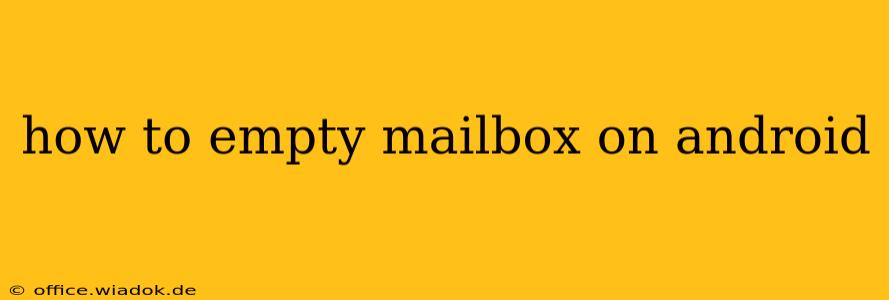Tired of a cluttered Android mailbox slowing down your phone? This comprehensive guide will walk you through various methods to effectively empty your mailbox, covering everything from deleting individual emails to archiving and managing your storage space. We'll cover both default Android email apps and popular third-party clients.
Understanding Email Storage and Management on Android
Before diving into the how-to, it's important to understand how email storage works on Android. Your emails aren't just stored on your phone; they're often synced with a mail server. Deleting an email on your phone may or may not delete it from the server, depending on your settings. This means simply deleting emails might not free up as much space as you think.
There are three main approaches to managing mailbox space:
- Deleting Emails: This permanently removes emails from both your phone and the server (unless you've configured specific settings to keep copies). This is the most aggressive approach, but it's also the most effective for freeing up space.
- Archiving Emails: This moves emails out of your inbox but keeps them stored, usually in a separate folder. Archiving is a great way to organize your inbox without deleting anything. You can still access archived emails later.
- Managing Server Settings: Many email providers offer storage management tools. You might be able to delete emails directly on the server, potentially freeing up even more space than deleting them only on your phone.
How to Delete Emails on Android
The process for deleting emails varies slightly depending on the email app you're using. However, the general steps are similar:
-
Open your email app: Locate and open your default email app or the specific app for your email provider (Gmail, Outlook, Yahoo Mail, etc.).
-
Locate the email(s) to delete: Find the email(s) you want to remove from your inbox. You can typically select multiple emails at once.
-
Select the delete option: Usually, there's a trash can icon or a "Delete" button. Tap this to delete the selected emails.
-
Empty the Trash (Important): Most email apps move deleted emails to a "Trash" or "Deleted Items" folder. This folder isn't automatically emptied. To permanently delete emails and reclaim storage space, you'll need to manually empty the Trash folder. The exact steps might vary slightly based on your app, but it usually involves finding the Trash folder and selecting an "Empty Trash" or similar option.
How to Archive Emails on Android
Archiving is a cleaner way to manage your inbox without losing your emails permanently.
The steps for archiving are also app-specific. However, most email apps offer an archive option, often represented by a box or file cabinet icon. Select the emails you wish to archive and tap the archive button. These emails will be moved to an archive folder, which you can usually access from your email app's menu.
Managing Storage Space Beyond Emails
If you're still facing storage issues even after deleting or archiving emails, consider these additional steps:
-
Clear app cache and data: Clearing the cache and data for your email app can free up significant storage space. This won't delete your emails but will clear temporary files. Be aware that this might require you to log back into your email account.
-
Uninstall unused apps: Uninstall any apps you no longer use to free up space.
-
Use cloud storage: Upload photos, videos, and other large files to a cloud storage service like Google Drive, Dropbox, or OneDrive to free up space on your phone's internal storage.
-
Use an SD card (if available): If your Android device supports an SD card, move files and apps to the SD card to free up internal storage.
Troubleshooting Common Issues
-
Emails not deleting: Ensure you've emptied the Trash folder. Check your email account settings to make sure that deleted emails are being removed from the server.
-
Insufficient storage space: If you consistently run out of storage, you may need to upgrade your phone's storage capacity or adopt a more aggressive email management strategy.
By following these steps and understanding how your email app manages storage, you can effectively empty your mailbox on Android and keep your device running smoothly. Remember that consistent email management is key to preventing future storage issues.