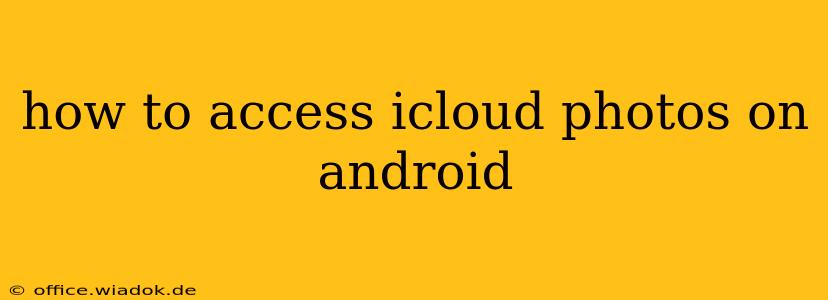Accessing your cherished memories stored in iCloud Photos from your Android device might seem like a hurdle, but it's surprisingly straightforward. This comprehensive guide will walk you through the various methods, highlighting their pros and cons to help you choose the best option for your needs. We'll cover everything from using web browsers to dedicated third-party apps, ensuring you can seamlessly view and manage your iCloud photos on your Android phone or tablet.
Understanding the Limitations: Why It's Not Directly Simple
Unlike seamless integrations between Apple devices, accessing iCloud Photos directly on Android isn't a built-in feature. iCloud's ecosystem is tightly integrated with Apple devices, and Android operates independently. This means you'll need to employ workaround methods to achieve this.
Method 1: iCloud.com via a Web Browser
This is the simplest and most readily available method. All you need is a web browser on your Android device and your Apple ID credentials.
Steps:
- Open a Web Browser: Launch your preferred browser (Chrome, Firefox, etc.) on your Android device.
- Navigate to iCloud.com: Type
icloud.comin the address bar and press enter. - Sign In: Enter your Apple ID and password. Enable two-factor authentication if you have it set up.
- Access Photos: Once logged in, select the "Photos" app. This will load your iCloud photo library in your browser. You can browse, download, and share photos from here.
Pros:
- Simplicity: Requires no extra downloads or apps.
- Accessibility: Works on any Android device with a web browser.
- No additional accounts: You use your existing Apple ID.
Cons:
- Limited Functionality: You can view and download photos, but editing capabilities are severely limited.
- Internet Dependency: Requires a stable internet connection.
- Download Necessary: Viewing photos in high resolution typically requires downloading them to your device.
Method 2: Using Third-Party Apps (with Cautions)
Several third-party apps claim to offer iCloud photo access on Android. However, exercise caution when choosing one. Always check app reviews and permissions before installing. Ensure the app has a strong reputation and doesn't request unnecessary permissions. Some apps might require you to create a separate account, while others might only offer limited functionalities.
Things to Look For in a Third-Party App:
- Positive Reviews: Check for a large number of positive reviews and a high rating.
- Transparent Permissions: Ensure the app only requests necessary permissions. Avoid apps demanding excessive access.
- Security: Look for apps that explicitly mention security measures and data encryption.
- Features: Consider what features are important to you, such as editing capabilities, offline access, or album sharing.
Method 3: Downloading Photos Individually
If you only need a few specific photos, downloading them individually from iCloud.com is a viable option. This is particularly useful if you are concerned about using third-party apps or conserving storage space. Simply locate the desired photos on iCloud.com and download them to your Android device.
Choosing the Best Method for You
The optimal method depends on your needs and tech comfort level. For casual access and viewing, the iCloud.com method is perfect. For more extensive interaction, a well-reviewed third-party app might suffice, but proceed with caution. Downloading individual photos is ideal for occasional needs. Remember always to prioritize security and carefully review app permissions before installing any third-party applications.