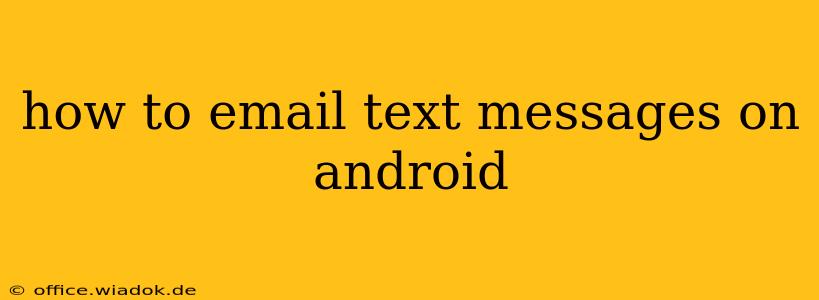Sending text messages is a daily activity for most smartphone users. But what if you need a record of those messages for official purposes, or want to share a specific conversation with someone who doesn't have access to your phone? Emailing your text messages provides a convenient solution. This guide will walk you through several methods for emailing text messages from your Android device, catering to different Android versions and messaging apps.
Understanding the Challenges and Solutions
Before diving into the methods, it's important to understand that directly emailing text messages isn't a built-in feature across all Android versions and messaging apps. The process involves exporting the message data in a readable format (usually .txt or .csv) and then attaching it to an email. This means you won't be able to simply forward a message like you would an email.
Method 1: Using the Built-in Sharing Feature (If Available)
Some newer Android versions and messaging apps have integrated sharing features. This is the simplest method if your device supports it.
- Open your messaging app: Locate the conversation containing the text message you want to email.
- Select the message(s): Most messaging apps allow you to select individual messages or entire conversations. Look for a checkbox or similar selection tool.
- Tap the share icon: This usually looks like a square with an upward-pointing arrow.
- Choose "Email": From the sharing options, select your preferred email app.
- Compose and send: Add a recipient, subject line, and any additional text you'd like to include. Then, send the email.
Note: This method's availability varies considerably. If you don't see a share option, proceed to the next methods.
Method 2: Exporting Messages and Attaching to Email (Most Reliable Method)
This method works across most Android devices and messaging apps. It requires exporting the text message conversation as a file and then attaching it to an email.
- Locate your messages' storage: The location of your text message data varies depending on your phone's manufacturer and Android version. Often, this information is stored in a folder related to your messaging app. You might need a file explorer app (like ES File Explorer or Solid Explorer) to navigate your phone's file system.
- Export the conversation: This step may involve using a file manager to copy or export the message file. The file format can be .txt or a similar format depending on your app.
- Compose an email: Open your email client.
- Attach the exported file: Add the exported text file as an attachment to your email.
- Send the email: Add a recipient, subject, and any additional comments and send your email.
Method 3: Using Third-Party Apps
Several third-party apps are designed to manage and export text messages more easily. Search the Google Play Store for apps like "SMS Backup & Restore" or similar options. These apps typically simplify the process, providing a direct export-to-email function. Always carefully review app permissions before installing.
Troubleshooting Tips
- Check file formats: Ensure the exported file is in a readable format like .txt or .csv. If it's an unusual format, you might need a specific program to open it.
- File size limitations: Large message threads might exceed email attachment size limits. Consider splitting the conversation into smaller parts or using cloud storage services.
- Permissions: Ensure your email app and file manager have necessary permissions to access your messages and attachments.
Conclusion
Emailing text messages from your Android phone involves a few extra steps compared to simply forwarding an email, but with the methods outlined above, you can easily achieve this. Remember to always prioritize data privacy and security, especially when using third-party apps to handle your personal text messages. By choosing the method best suited to your Android version and messaging app, you can effectively preserve and share important text message conversations whenever needed.