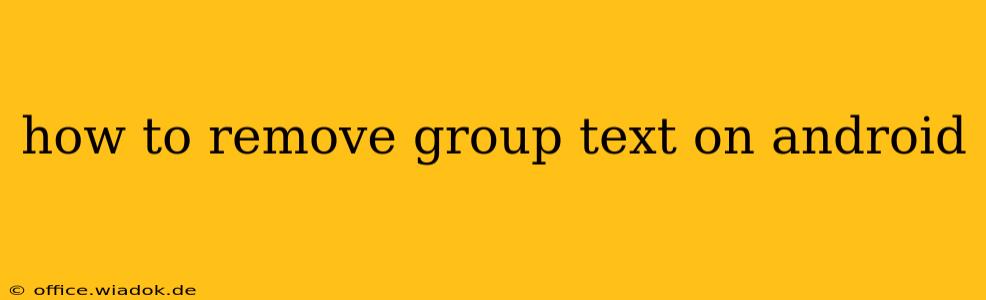Tired of the endless notifications from that one group text? Leaving a group message on Android is easier than you might think. This guide will walk you through several methods, ensuring you can regain control of your notifications and reclaim your peace of mind.
Understanding Group Messaging on Android
Before diving into the removal process, it's helpful to understand how group messaging works on Android. Generally, group texts are handled through your default messaging app (like Google Messages, Samsung Messages, or others). The method for leaving a group will vary slightly depending on your specific app, but the core principles remain consistent.
Method 1: Leaving the Group Directly (Most Messaging Apps)
This is the most common and usually the simplest method. Many messaging apps include a built-in option to leave a group chat.
- Open the Group Text: Locate the group text message within your messaging app.
- Find Group Settings: Look for a three-dot menu (often located in the upper right corner), group information icon (usually an "i" in a circle), or a similar option. The exact icon varies depending on your messaging app.
- Locate the "Leave Group" Option: Once you've accessed the group settings, look for an option that says "Leave Group," "Exit Group," "Leave Conversation," or something similar.
- Confirm Your Decision: The app may ask you to confirm that you want to leave the group. Tap the confirmation button.
Note: Once you've left the group, you'll no longer receive messages from it. You may still be able to see the previous messages if you haven't deleted the conversation thread.
Method 2: Blocking the Group (For Persistent Issues)
If you're dealing with a particularly unruly group or are experiencing persistent problems leaving the group using the previous method, blocking the entire group might be necessary. This prevents you from receiving messages altogether. However, it's a more drastic measure.
- Access Group Info: Use the same method as in Method 1 to access the group settings or information.
- Find the Block Option: Look for a "Block" or "Block Contact" option within the group settings. This might be found within the three-dot menu or the group info screen.
- Confirm the Block: Confirm that you want to block the group.
Important Consideration: Blocking the group will prevent you from receiving any messages from all participants in that group. It is a more permanent solution and should only be used if leaving the group directly proves impossible.
Method 3: Deleting the Conversation (For a Clean Break)
Deleting the conversation doesn't remove you from the group; other participants will continue their chat. However, it removes the group messages from your device, preventing notifications. This is suitable if you simply want to stop seeing the messages without formally leaving the group.
- Locate the Group Text: Find the group text in your messaging app.
- Delete the Conversation: Most messaging apps allow you to delete individual conversations. Look for a delete icon (often a trash can) or a menu option to delete the conversation.
Troubleshooting Tips
- App-Specific Instructions: If you're having trouble finding the "Leave Group" option, consult the help documentation or FAQs for your specific messaging app. The process might vary slightly depending on the app's version.
- Outdated App: Make sure your messaging app is updated to the latest version. An outdated app may lack certain features or have bugs that prevent you from leaving groups smoothly.
- Restart Your Phone: A simple restart can often resolve minor software glitches.
By following these steps, you can effectively remove yourself from unwanted group texts on your Android device and enjoy a more peaceful messaging experience. Remember to choose the method that best fits your needs and comfort level.