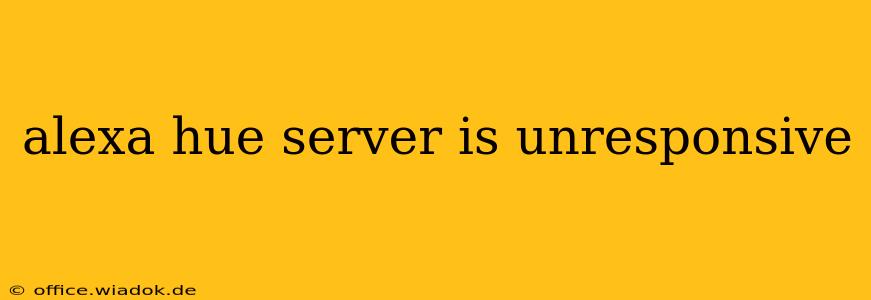Is your Alexa refusing to control your Philips Hue lights? Are you getting frustrating error messages about your Hue bridge being unresponsive? You're not alone. This common issue can stem from several sources, and this guide will walk you through troubleshooting steps to get your smart lighting system back online. We'll cover everything from simple checks to more advanced solutions.
Common Causes of an Unresponsive Hue Bridge
Before diving into solutions, let's identify the likely culprits behind an unresponsive Alexa Hue bridge:
- Network Connectivity Issues: This is the most frequent cause. Problems with your Wi-Fi router, internet connection, or the bridge's placement can all interrupt communication.
- Power Problems: Ensure the Hue bridge is properly plugged in and receiving power. A power surge or outage could have affected it.
- Bridge Firmware: Outdated firmware can lead to instability and incompatibility issues with Alexa.
- Alexa App Issues: Sometimes the problem isn't with the bridge itself, but rather with the Alexa app or its connection to your smart home devices.
- Network Congestion: A crowded Wi-Fi network can impact performance, especially if many devices are vying for bandwidth.
- Router Configuration: Incorrect router settings, such as firewall rules or DHCP issues, can block communication.
Troubleshooting Steps: Getting Your Hue Bridge Back Online
Let's tackle these potential problems systematically:
1. Basic Checks: Power & Connections
- Power Cycle the Bridge: Unplug the Hue bridge from the power outlet, wait 30 seconds, and plug it back in. This often resolves temporary glitches.
- Check the Power Cord and Outlet: Make sure the cord is securely connected to both the bridge and the wall outlet. Try a different outlet to rule out power issues.
- Check the Ethernet Connection (if applicable): If your bridge uses an Ethernet connection, ensure the cable is firmly plugged into both the bridge and your router.
2. Network Connectivity Troubleshooting
- Check Your Wi-Fi Connection: Verify that your Wi-Fi is working correctly on other devices. If your internet is down, your Hue bridge won't be responsive.
- Restart Your Router: Power cycle your router by unplugging it, waiting 60 seconds, and plugging it back in. This often clears network congestion and resolves minor glitches.
- Check Your Router's Logs: If you're comfortable accessing your router's configuration, check its logs for any errors related to the Hue bridge.
- Bridge Placement: Ensure your Hue bridge isn't too far from your router and isn't obstructed by walls or other electronic devices that might interfere with the Wi-Fi signal. Consider moving it closer to the router for optimal performance.
3. Update the Hue Bridge Firmware
- Check for Updates: Open the Philips Hue app and look for any available firmware updates for your bridge. Updating to the latest firmware can often resolve compatibility issues and bugs.
4. Troubleshooting the Alexa App
- Restart the Alexa App: Close and reopen the Alexa app. A simple restart can resolve temporary software errors.
- Re-enable the Hue Skill: In the Alexa app, go to Skills & Games, find the Philips Hue skill, and disable it, then enable it again. This re-establishes the connection between Alexa and your Hue bridge.
- Uninstall and Reinstall the Alexa App: If other steps fail, uninstall and reinstall the Alexa app on your device. Make sure you're logged into the correct Amazon account.
5. Advanced Troubleshooting: Network Settings
- Check Your Firewall: Ensure your router's firewall isn't blocking communication between the Hue bridge and your network. You may need to add an exception for the Hue bridge's IP address.
- Check your DHCP settings: Make sure your router is properly assigning IP addresses and that the Hue bridge is receiving one. Consider reserving a static IP address for the bridge for consistency.
When to Contact Support
If you've tried these steps and your Alexa Hue bridge is still unresponsive, it's time to reach out to Philips Hue support or Amazon support for further assistance. They may have more advanced troubleshooting suggestions or identify a hardware problem. Remember to provide them with detailed information about the steps you've already taken.
By following these troubleshooting steps, you should be able to resolve most instances of an unresponsive Alexa Hue bridge. Remember patience and methodical troubleshooting are key to getting your smart lighting system back up and running.