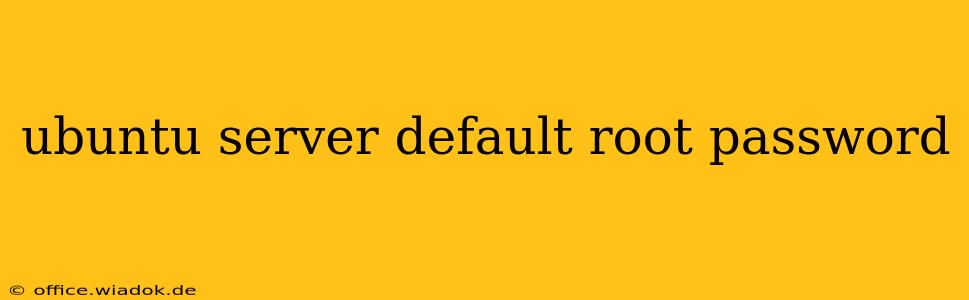There's no default root password for Ubuntu Server. This is a crucial security feature designed to prevent unauthorized access to your system right out of the box. Attempting to find a "default" password is a futile exercise and a significant security risk. Anyone who claims to know a default password is either misinformed or attempting to deceive you.
Instead of searching for a nonexistent default password, let's explore the correct and secure ways to access the root account on your Ubuntu Server:
Accessing the Root Account: Securely and Correctly
The standard and recommended procedure involves using the sudo command. During installation, you create a user account (often your username). This account possesses sudo privileges, allowing you to perform root-level tasks using the sudo prefix before your commands.
1. Logging in with your User Account
First, log in to your Ubuntu server using your chosen username and password (the one you set during installation).
2. Using sudo for Root Privileges
Once logged in, you can execute commands with root privileges using the sudo command. For example, to update your system's package list, you would use:
sudo apt update
You'll be prompted to enter your user password to authenticate the sudo command.
3. Switching to Root (Less Recommended)
While possible, directly logging in as root or switching to the root user is generally discouraged for security reasons. If you absolutely need to switch, use the following command:
sudo su
Again, you will need to enter your user password. However, remember that mistakes made while operating as root can have far-reaching consequences. It's best to stick to using sudo whenever possible.
Security Best Practices for Your Ubuntu Server
Securing your server is paramount. Beyond the initial setup, consider these essential security measures:
1. Strong Passwords
Choose strong, unique passwords for your user account and any other accounts you create. Use a password manager to help you generate and securely store these passwords. Avoid using easily guessable passwords or reusing passwords across multiple accounts.
2. Regular Updates
Keep your system updated with the latest security patches. Use the following commands regularly:
sudo apt update
sudo apt upgrade
3. Firewall
Configure a firewall (like ufw) to restrict access to your server, only allowing necessary ports and services. This will significantly reduce the attack surface of your system.
4. SSH Security
If you're accessing your server remotely via SSH, enable SSH key authentication and disable password authentication to enhance security.
5. Regular Security Audits
Regularly audit your system's logs for any suspicious activity. Familiarize yourself with the tools available to monitor your server's security.
Conclusion: Prioritize Security
Never rely on any claims of a default root password for Ubuntu Server. It simply doesn't exist. Focus on establishing a secure configuration from the outset and maintain strong security practices to protect your server from unauthorized access and potential harm. By following these best practices, you'll ensure the longevity and security of your Ubuntu Server environment.