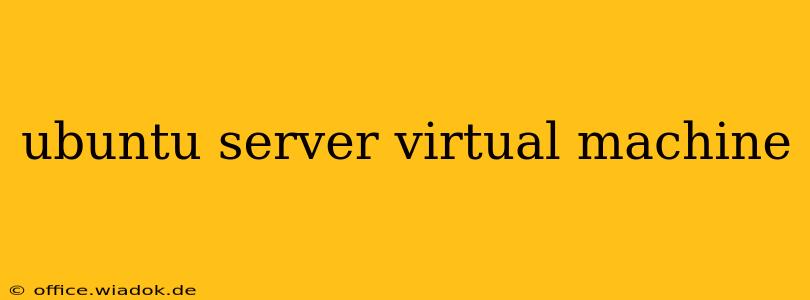Creating a robust and secure Ubuntu Server virtual machine (VM) is crucial for numerous tasks, from hosting websites and applications to running development environments and testing software. This comprehensive guide will walk you through the process, covering everything from choosing the right virtualization software to securing your VM.
Choosing Your Virtualization Software
The first step is selecting a virtualization platform. Popular options include:
- VirtualBox: A free and open-source solution, ideal for beginners and personal use. Its user-friendly interface makes it easy to set up and manage VMs.
- VMware Workstation Player: Another popular choice, offering a balance between ease of use and advanced features. The free player version is suitable for many users.
- Hyper-V: Microsoft's built-in hypervisor, readily available on Windows 10 Pro and Server editions. It provides excellent performance and integration with the Windows ecosystem.
- KVM (Kernel-based Virtual Machine): A powerful, open-source hypervisor integrated directly into the Linux kernel. It's a strong choice for performance and advanced customization, although it requires more technical expertise.
Consider your technical skills and the demands of your project when making your decision. For beginners, VirtualBox is an excellent starting point.
Downloading the Ubuntu Server ISO
Next, you'll need the Ubuntu Server ISO image. Head to the official Ubuntu website to download the latest LTS (Long Term Support) version. LTS releases offer extended security updates, making them ideal for production environments. Choose the appropriate architecture (64-bit is most common).
Creating the Virtual Machine
The process of creating a VM varies slightly depending on your chosen virtualization software. However, the general steps are similar:
- Launch your virtualization software: Open your chosen application (VirtualBox, VMware, etc.).
- Create a new virtual machine: Follow the software's instructions to create a new VM. You'll be prompted to provide a name, choose the operating system (Ubuntu Server), and specify the amount of RAM and hard drive space to allocate. Allocate sufficient resources; insufficient resources can lead to performance issues.
- Select the ISO image: Point the software to the Ubuntu Server ISO file you downloaded earlier.
- Start the virtual machine: The VM will boot from the ISO, starting the installation process.
Installing Ubuntu Server
The Ubuntu Server installation is largely text-based. You will be guided through several steps:
- Language selection: Choose your preferred language.
- Keyboard layout: Select your keyboard layout.
- Network configuration: Configure your network settings. You may need to set a static IP address or use DHCP.
- Hostname: Give your server a name.
- Username and password: Create a username and a strong password for the root user. Security is paramount; choose a complex password that is difficult to guess.
- Partitioning: Choose how to partition your hard drive. For simplicity, you can usually opt for the automatic partitioning option, unless you have specific requirements.
- Installation: The installation process will begin. This may take some time.
Post-Installation Security Hardening
Once the installation is complete, it's crucial to implement essential security measures:
- Update the system: Immediately update your system using
sudo apt update && sudo apt upgrade. - Install a firewall: A firewall is essential to protect your server from unauthorized access.
ufw(Uncomplicated Firewall) is a user-friendly option. Configure it to allow only necessary ports. - SSH Key-Based Authentication: Set up SSH key-based authentication to enhance security and eliminate password-based logins.
- Regular Security Audits: Regularly scan your system for vulnerabilities and apply necessary patches.
Conclusion
Setting up an Ubuntu Server VM is a valuable skill for anyone working with servers or needing a controlled environment for testing and development. By following these steps and implementing strong security measures, you can create a reliable and secure virtual server environment. Remember to consult the official Ubuntu documentation and your chosen virtualization software's documentation for more advanced configurations and troubleshooting.