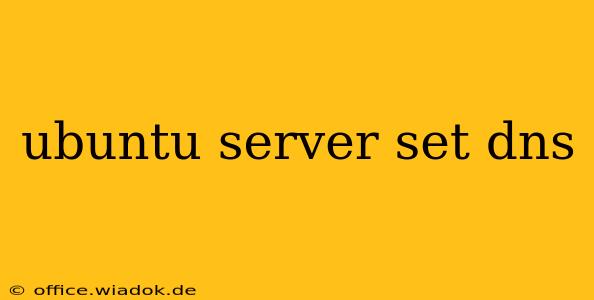Configuring your DNS (Domain Name System) server on Ubuntu is crucial for smooth network operations. This comprehensive guide will walk you through the process, covering various methods and configurations to suit different needs. We'll delve into both static and dynamic configurations, ensuring you can effectively manage DNS resolution on your Ubuntu server.
Understanding DNS and its Importance
Before diving into the configuration, let's briefly understand what DNS does. DNS translates human-readable domain names (like google.com) into machine-readable IP addresses (like 172.217.160.142). Without proper DNS configuration, your server and clients won't be able to access websites or other network resources by their domain names.
Method 1: Using systemd-resolved (Recommended for most users)
systemd-resolved is the recommended DNS resolver for most Ubuntu systems. It's integrated with systemd and provides a streamlined approach to managing DNS settings. This method is ideal for simplicity and ease of use.
Step 1: Editing the systemd-resolved configuration file
Open the configuration file using your preferred text editor (like nano or vim):
sudo nano /etc/systemd/resolved.conf
Step 2: Configuring DNS servers
Locate the DNS= line. Replace the existing values with your preferred DNS server IP addresses. For example, to use Google Public DNS, add:
DNS=8.8.8.8 8.8.4.4
You can add multiple DNS servers, separated by spaces. Save and close the file.
Step 3: Restarting systemd-resolved
Restart the systemd-resolved service to apply the changes:
sudo systemctl restart systemd-resolved
Step 4: Verifying the configuration
Check your DNS settings using the following command:
systemd-resolve --status
This will display your current DNS configuration, including the servers being used.
Method 2: Manually configuring /etc/resolv.conf (Advanced users)
This method offers more granular control but requires more manual intervention. It's generally not recommended for most users, as systemd-resolved offers a more robust and managed solution.
This method involves directly editing the /etc/resolv.conf file. However, note that changes made directly to this file might be overwritten by systemd-resolved. To avoid this, you should usually manage DNS via systemd-resolved as detailed in Method 1.
Caution: Directly editing /etc/resolv.conf is discouraged unless you fully understand the implications and are working in a specific environment where systemd-resolved isn't used.
Method 3: Using NetworkManager (For desktop environments)
If you're using a desktop environment with NetworkManager, you can usually configure DNS settings through the graphical interface. The exact method depends on your desktop environment (GNOME, KDE, etc.), but it generally involves accessing network settings and modifying the DNS settings for your active connection.
Choosing the Right Method
For most server deployments, using systemd-resolved (Method 1) is the easiest and most recommended approach. It simplifies DNS management and provides a reliable and consistent solution. Only use Method 2 if you have a specific reason to avoid systemd-resolved, and fully understand the potential implications. Method 3 is primarily for desktop environments and should not be used for server configurations.
Troubleshooting DNS Issues
If you're experiencing DNS resolution problems after configuring your DNS settings, try the following:
- Check your network connectivity: Ensure your server is properly connected to the network.
- Verify your DNS server addresses: Double-check that you've entered the correct IP addresses for your DNS servers.
- Restart your networking services: Restarting the networking services might resolve temporary issues.
- Check your firewall: Make sure your firewall isn't blocking DNS traffic.
- Consult the logs: Check your system logs for any DNS-related error messages.
By following these steps and understanding the different methods, you can effectively configure DNS on your Ubuntu server and ensure seamless network operation. Remember to always prioritize security best practices and choose the method that best suits your needs and expertise.