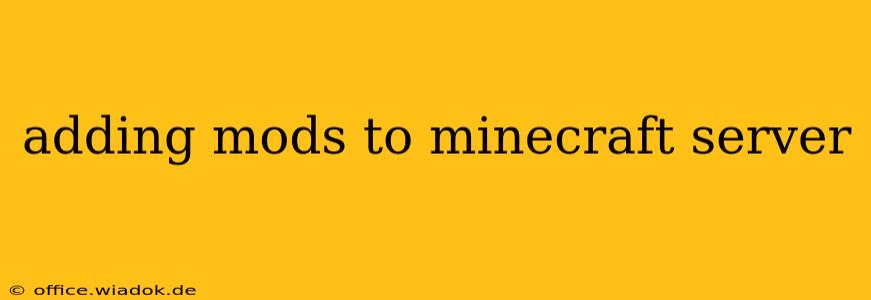So, you've built your Minecraft server and you're ready to take it to the next level with mods? This comprehensive guide will walk you through the entire process, from choosing the right mods to troubleshooting common issues. Whether you're a seasoned server admin or a newbie just starting out, we've got you covered.
Choosing the Right Mods for Your Server
The first step is deciding which mods best suit your server's theme and your players' preferences. Consider these factors:
-
Server Type: Are you building a survival server, a creative world, a mini-game server, or something else entirely? Different mods cater to different gameplay styles. Survival servers might benefit from tech mods or quality-of-life improvements, while creative servers might focus on world generation or building tools.
-
Player Preferences: Consult your players! What kind of experience do they want? Do they prefer realistic mods, magical additions, or something more whimsical? Community input is crucial for a thriving server.
-
Mod Compatibility: This is extremely important. Not all mods work together seamlessly. Some mods might conflict, causing crashes or unexpected behavior. Before installing multiple mods, check for compatibility reports and forums dedicated to the specific mods you've chosen. Using a modpack, as discussed below, can significantly reduce compatibility issues.
-
Server Resources: More resource-intensive mods require a more powerful server. If you're running a server on a lower-end machine, choose lighter mods to avoid performance issues and lag.
Popular Mod Categories:
-
Tech Mods: These mods add advanced technology and machinery to the game, often focusing on automation and resource management. Examples include IndustrialCraft 2 and Mekanism.
-
Magic Mods: These mods introduce spells, enchantments, and magical creatures to enhance the fantasy aspects of Minecraft. Thaumcraft and Botania are popular examples.
-
Quality-of-Life Mods: These mods improve various aspects of the game, making it easier and more enjoyable to play. Examples include Optifine (performance improvement) and JEI (Just Enough Items, an inventory management mod).
-
Dimension Mods: These mods add entirely new dimensions to explore, each with unique biomes, resources, and challenges. Examples include Aether II and Twilight Forest.
Methods for Adding Mods:
There are two primary ways to add mods to your Minecraft server: individually or using a modpack.
1. Adding Mods Individually:
This method requires more technical knowledge and careful attention to compatibility.
-
Download the Mods: Download the
.jarfiles of the desired mods from reputable sources. Be wary of downloading from untrusted websites, as they could contain malware. -
Place Mods in the
modsFolder: Locate your server'smodsfolder (usually located within the server directory). Place the downloaded.jarfiles into this folder. -
Restart the Server: Restart your Minecraft server to allow it to load the new mods.
-
Check for Errors: Monitor your server's console for any error messages. These messages can indicate compatibility issues or problems with the mod installation.
2. Using a Modpack:
Using a pre-made modpack simplifies the process significantly, as it bundles together compatible mods. Popular platforms like CurseForge offer a vast selection of modpacks.
-
Choose a Modpack: Browse through the available modpacks and select one that aligns with your server's theme and player preferences.
-
Download the Modpack: Download the modpack's installer or the server files directly from the platform.
-
Install and Run: Follow the instructions provided by the modpack to install and run the server. Modpacks usually come with detailed installation guides.
This method greatly reduces the risk of compatibility issues, making it ideal for beginners.
Troubleshooting Common Issues:
-
Server Crashes: This often indicates mod conflicts or insufficient server resources. Check your server's log files for error messages to pinpoint the problem.
-
Missing Mods: Verify that the mods are correctly placed in the
modsfolder and that the server is correctly configured to load mods. -
Performance Issues: Lag and low FPS can be caused by resource-intensive mods or insufficient server hardware. Consider optimizing your server settings or upgrading your hardware.
By following these steps and understanding the considerations involved, you can successfully add mods to your Minecraft server, enriching the gameplay experience for you and your players. Remember, thorough research and careful planning are key to a smooth and enjoyable modding experience.