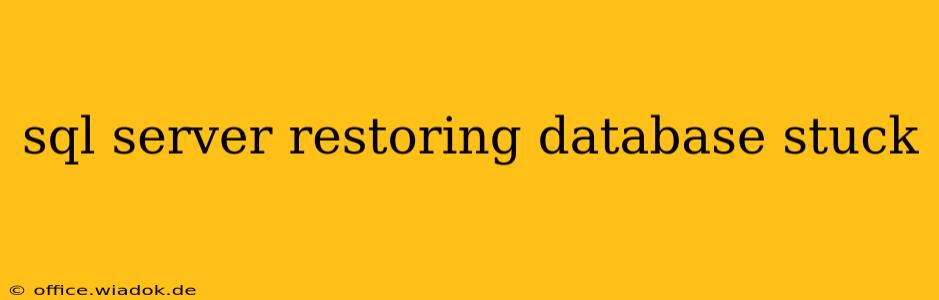Restoring a SQL Server database can be a crucial process, but sometimes it gets stuck, leaving you in a frustrating standstill. This comprehensive guide will delve into the common causes of a stalled SQL Server database restore and provide practical solutions to get you back on track. We'll cover everything from identifying the problem to implementing effective troubleshooting techniques.
Identifying the Bottleneck: Why Your Restore is Stuck
Before jumping into solutions, pinpointing the root cause is paramount. Several factors can contribute to a stalled database restore:
1. Insufficient Disk Space:
This is perhaps the most frequent culprit. The restore process requires ample free space on the drive where the database files are being restored. If the disk is nearing full capacity, the restore will either slow dramatically or halt completely.
Solution: Check the available disk space on the target drive. Delete unnecessary files or move data to free up sufficient space. Consider using a larger drive if space limitations are persistent.
2. Network Issues:
If you're restoring from a network share, network connectivity problems can severely impact the restore process. Slow network speeds, intermittent connectivity, or network latency can cause significant delays or outright failure.
Solution: Verify network connectivity. Test the connection speed between the SQL Server instance and the network share. Address any network issues before attempting another restore. Consider using a local drive for the restore if network issues are persistent.
3. Hardware Issues:
Problems with the server's hardware, including hard drive failures, failing RAID controllers, or insufficient RAM can lead to delays or failures during the restore.
Solution: Monitor server hardware performance using system monitoring tools. Check for hardware errors or warnings in the server's event logs. Consider hardware upgrades if necessary.
4. Resource Contention:
High CPU utilization, low memory, or heavy I/O activity on the server can compete with the restore process, significantly slowing it down.
Solution: Monitor server resource usage during the restore. Identify other processes consuming excessive resources and prioritize the database restore process if needed. Consider optimizing server resources or offloading other processes.
5. File System Errors:
Errors within the file system of the target drive can hinder the restore process. Corrupted file system entries can prevent SQL Server from writing the database files correctly.
Solution: Run a chkdsk (check disk) utility on the target drive to identify and repair any file system errors. Ensure the drive is healthy and functional before initiating another restore.
6. Database Corruption:
The source database itself may be corrupted, leading to restore failures. This is less about the restore process and more about the integrity of the backup.
Solution: If suspecting source database corruption, attempt restoring a different, known-good backup. If the problem persists, it might indicate a more serious issue needing further investigation.
7. Incorrect Restore Options:
Using incorrect restore options can cause the restore process to stall or fail. For example, attempting to restore a full backup over an existing database without using the WITH REPLACE option will likely fail.
Solution: Review the restore commands carefully, ensuring the correct options are specified. Check the SQL Server documentation for proper syntax and options for the RESTORE DATABASE command.
8. Insufficient Permissions:
The SQL Server service account may lack the necessary permissions to access the backup files or write to the target location.
Solution: Ensure the SQL Server service account has the required permissions to access the backup files and the target directory.
Monitoring the Restore Process: Key Steps
Keeping a close eye on the restore progress is essential for early problem detection. You can monitor the progress using SQL Server Management Studio (SSMS) or by observing the sp_whoisactive system stored procedure. Look for any errors or warnings reported during the restore.
When to Seek Professional Help
If you've exhausted all troubleshooting steps and the restore is still stuck, it’s advisable to seek assistance from experienced SQL Server administrators or database professionals. They possess the expertise and tools to diagnose complex issues and provide tailored solutions.
By systematically investigating these potential causes and implementing the suggested solutions, you can significantly improve your chances of successfully restoring your SQL Server database and avoiding those frustrating standstills. Remember, prevention is key! Regularly backing up your databases and testing restore processes are crucial for maintaining data integrity and business continuity.