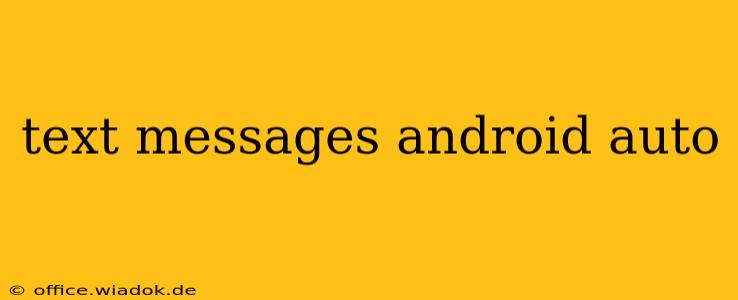Using your phone while driving is dangerous and illegal in many places. Android Auto offers a safer, more convenient way to manage your text messages while keeping your eyes on the road. This guide dives deep into how to effectively use text messaging with Android Auto, covering features, troubleshooting, and best practices for a smooth and safe driving experience.
Sending and Receiving Texts with Android Auto
Android Auto integrates with your phone's messaging apps, allowing you to send and receive texts hands-free. The exact interface may vary slightly depending on your phone's operating system and the messaging app you use (e.g., Google Messages, Textra), but the core functionality remains consistent.
Key Features:
- Voice-to-Text: Dictate your messages using your car's voice recognition system. Android Auto's voice recognition is generally quite accurate, making this a quick and easy way to respond to texts.
- Pre-written Responses: Many Android Auto interfaces offer pre-written quick replies, such as "Driving, can't talk right now," or "I'll text you later." These are incredibly useful for acknowledging messages without lengthy responses.
- Read Aloud Messages: Incoming messages are read aloud to you, allowing you to stay informed without looking at your phone. You can also choose to have messages read only when you're stopped or at certain speeds to prioritize safety.
- Notification Management: Android Auto prioritizes important messages, ensuring you don't miss critical communications. You can adjust notification settings to fine-tune which messages are read aloud and how.
How to Send a Text Message:
- Activate Voice Commands: Press the voice command button on your steering wheel or infotainment system.
- Initiate Text Message: Say something like, "Send a text message," or "Compose a new message."
- Specify Recipient: Say the name of the person you want to message. Android Auto will likely use your contacts to identify the recipient.
- Dictate Your Message: Clearly speak the message you want to send.
- Review and Send: Android Auto will typically display the dictated message on the screen for you to review before sending. Confirm the message to send it.
How to Reply to a Text Message:
- Listen to Incoming Message: Android Auto will read the incoming message aloud.
- Choose a Response Option: Select a pre-written reply or initiate voice-to-text to compose a custom response.
- Send Your Reply: Confirm your reply to send it.
Troubleshooting Common Issues
While Android Auto generally works smoothly, you might encounter some problems.
Problem: Voice Recognition Isn't Working Properly
- Solution: Check your microphone settings in Android Auto and your vehicle's infotainment system. Ensure your microphone is not muted or malfunctioning. Try speaking more clearly and slowly.
Problem: I'm Not Receiving Text Messages Through Android Auto
- Solution: Verify that your phone is properly connected to Android Auto. Check your phone's Bluetooth and data connections. Ensure that Android Auto permissions are correctly set for your messaging app.
Problem: Certain Features Aren't Available
- Solution: Some features depend on your specific Android Auto version, your car's infotainment system, and your messaging app. Update your apps to the latest versions and consult your car's manual for information on supported features.
Best Practices for Safe Texting While Driving
- Pull Over if Needed: If a message requires a detailed response or significant attention, pull over to a safe location before responding.
- Keep it Brief: Keep your text messages short and to the point to minimize distraction.
- Prioritize Safety: Always prioritize safe driving. Avoid using Android Auto's messaging features if it compromises your ability to safely operate your vehicle.
- Utilize Pre-written Responses: Take advantage of quick replies to acknowledge messages efficiently without extensive interaction.
By following these tips and utilizing Android Auto's features effectively, you can manage your text messages while driving safely and efficiently. Remember, minimizing distractions while behind the wheel is crucial for your safety and the safety of others.