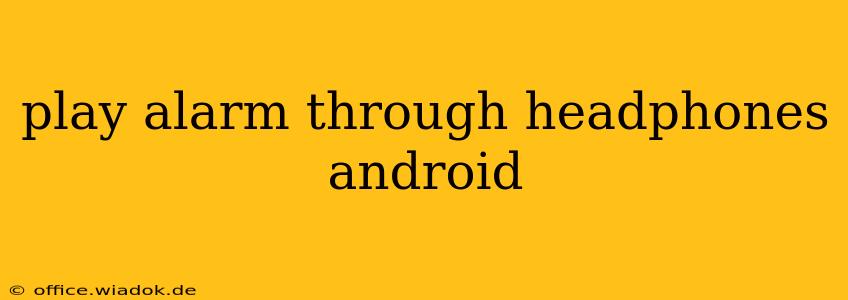Many Android users prefer the privacy and convenience of waking up to their alarm through their headphones. This guide will walk you through various methods to ensure your alarm serenades only your ears, not the entire household. We'll cover built-in features, third-party apps, and troubleshooting common issues.
Understanding Android Alarm Behavior
Before we dive into solutions, it's crucial to understand how Android alarms typically work. By default, most Android phones will play the alarm sound through the device's speaker. This is a safety feature—imagine an alarm failing to sound through your headphones because of a technical glitch! However, several methods allow you to override this default behavior.
Method 1: Using Built-in Android Features (Limited Functionality)
Some Android versions and phone manufacturers offer built-in settings to route audio to headphones. This often works for media playback but may not always extend to alarms.
- Check your volume settings: Ensure the media volume is turned up and that your headphones are properly plugged in.
- Explore your alarm app settings: Some clock apps might have a specific setting to force headphone output for alarms. This is highly dependent on the specific app you're using. Look for options related to "audio output," "sound," or "volume."
- Device-specific settings: Certain Android manufacturers integrate unique features. Consult your phone's user manual or support website for specific instructions on routing alarm audio.
Limitations: This method isn't universally reliable. Many stock Android alarm clocks lack this specific headphone-only option.
Method 2: Employing Third-Party Alarm Clock Apps
The most reliable way to ensure your alarm plays solely through your headphones is to use a dedicated alarm clock app designed with this functionality in mind. Many popular apps on the Google Play Store offer headphone-only alarm settings.
Key features to look for:
- Headphone output option: Explicitly search for apps mentioning the ability to play alarms through headphones.
- User reviews: Check app reviews for user experiences and verification of the headphone output feature.
- Permissions: Ensure the app requests only necessary permissions and is from a reputable developer.
Caveat: While these apps significantly improve the chances of headphone-only alarms, remember that occasional glitches might still occur depending on your phone's software and hardware.
Method 3: Using a Bluetooth Headset
Bluetooth headphones offer a wireless solution, often bypassing potential headphone jack issues. Ensure your Bluetooth headphones are properly paired with your Android device before setting your alarm. Most alarm apps will automatically use the connected Bluetooth device for audio output.
Troubleshooting Common Issues
- Headphone jack malfunction: If the problem persists, your headphone jack might be faulty. Try cleaning it or checking with a different pair of headphones.
- Software glitches: Restart your phone. A simple reboot can often resolve temporary software bugs affecting audio routing.
- App conflicts: If you're using a third-party alarm app, try uninstalling and reinstalling it, or try a different app entirely.
- Android version: Older Android versions may lack the necessary features. Updating your Android operating system could potentially solve this.
Conclusion
Playing your alarm exclusively through your headphones on Android can enhance your morning routine's privacy and convenience. While built-in settings have limitations, dedicated alarm clock apps offer a more reliable solution. Don't hesitate to explore various options and troubleshoot any issues you encounter along the way. Remember to always prioritize using reputable apps from the Google Play Store.