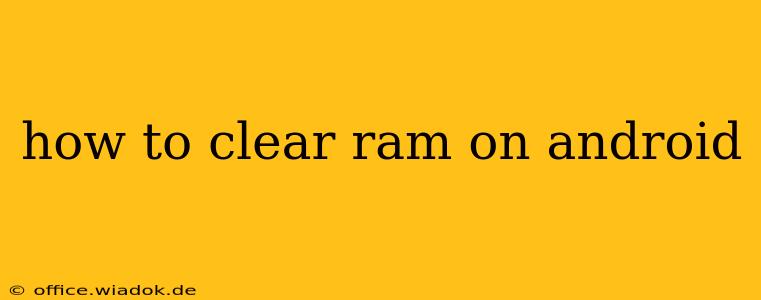Is your Android phone feeling sluggish? Apps crashing? A common culprit is insufficient RAM (Random Access Memory). While Android's operating system manages RAM automatically, understanding how to clear it and optimize its use can significantly improve your phone's performance. This guide explores several effective methods to free up RAM on your Android device, helping you regain speed and responsiveness.
Understanding Android RAM Management
Before diving into solutions, let's clarify how Android handles RAM. Unlike computers, Android doesn't provide a direct "clear RAM" button. Instead, it uses a sophisticated system to manage memory, prioritizing active apps and closing less-used ones to maintain optimal performance. However, certain situations can overwhelm this system, leading to lag and slowdowns.
Methods to Clear RAM and Improve Performance
Here are several strategies to effectively manage and free up RAM on your Android device:
1. Force Stop Apps
Apps running in the background, even seemingly inactive ones, consume RAM. Force-stopping these apps can release significant memory.
- How to: Go to your phone's Settings, then Apps or Applications. Locate the app you want to close and tap on it. Select "Force Stop". Be aware that this will close the app completely and you'll need to reopen it to resume use.
2. Restart Your Phone
A simple restart often resolves many performance issues. This clears out temporary files and processes, freeing up RAM and improving overall system efficiency. This is a quick and easy solution for many RAM-related problems.
3. Close Background Apps
While Android manages background apps, manually closing unnecessary ones can still help. This is different from force stopping; it simply prevents the app from running in the background.
- How to: The method for closing background apps varies slightly depending on your Android version and phone manufacturer. Most phones allow you to access running apps by swiping up from the bottom of the screen and holding. You should then see a list of your open apps that can be closed individually.
4. Uninstall Unused Apps
Apps you rarely or never use still consume storage space and potentially RAM. Uninstalling them is a proactive way to free up resources.
- How to: Navigate to your phone's Settings, then Apps or Applications. Select the app you wish to uninstall and tap on "Uninstall".
5. Limit Background App Activity (Advanced)
Android's developer options provide granular control over background processes. Restricting background activity for less critical apps can prevent them from consuming significant RAM.
- Caution: Modifying developer options incorrectly can negatively impact your phone's functionality. Proceed with caution and only adjust settings you fully understand.
6. Use a RAM Cleaner App (Use with Caution)
Numerous RAM cleaner apps are available on the Google Play Store. These apps often boast impressive RAM-clearing capabilities. However, many of these apps are unnecessary and may even hinder performance. It is generally not recommended to use these apps as Android's built-in system is usually sufficient.
7. Update Your Android Version
Outdated software often lacks the latest performance optimizations. Updating to the latest Android version can improve RAM management and overall system performance. Check your phone's settings for updates.
Preventing Future RAM Issues
Regularly employing these strategies will prevent your phone from running out of RAM. Consider these preventative measures to maintain optimal performance:
- Regularly uninstall unused apps: Keep your device clean and uncluttered.
- Avoid running too many apps simultaneously: Focus on fewer apps at a time.
- Monitor app usage: Identify memory-intensive apps and consider alternatives.
By combining these methods, you can effectively manage your Android phone's RAM, significantly improving its responsiveness and speed. Remember that Android's built-in RAM management is usually sufficient, and drastic measures should only be taken if necessary.