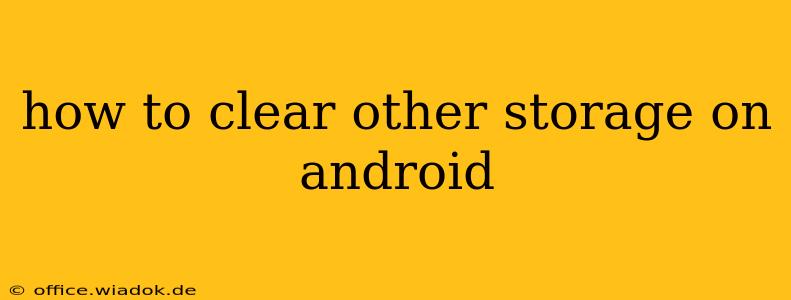Android phones, even with large storage capacities, can mysteriously fill up. A significant chunk of that space often gets attributed to "Other Storage," a vague category encompassing various data types. This comprehensive guide will explain what constitutes "Other Storage," and more importantly, how to effectively clear it and reclaim valuable space on your Android device.
Understanding "Other Storage" on Android
"Other Storage" isn't a single entity but rather a catch-all for files and data that Android doesn't specifically categorize. This can include:
- Temporary files: Files created by apps for temporary use, which often aren't deleted automatically. Think of cache files, log files, and temporary downloads.
- App data: Data created by apps, such as game saves, document files, and settings configurations that aren't counted within the app's individual storage size.
- System files: Although usually managed by the OS, some system files might contribute to "Other Storage," especially if you've installed custom ROMs or heavily modified your device.
- Media file fragments: Incomplete or corrupted media files that weren't fully downloaded or transferred correctly.
It's crucial to understand that simply deleting "Other Storage" might not directly translate to gigabytes freed up overnight. It's a cumulative effect of various small files.
Effective Strategies to Clear "Other Storage"
Clearing "Other Storage" requires a multi-pronged approach. Here's a breakdown of effective methods:
1. Clearing App Cache and Data:
This is often the most fruitful approach. Many apps accumulate substantial cached data over time.
- Navigate to Settings: Open your phone's settings menu.
- Locate Apps or Applications: Find the section dedicated to managing apps (the exact wording varies depending on your Android version and device manufacturer).
- Select Individual Apps: Browse through your installed apps. Focus on apps you use frequently or those known for generating large amounts of cache (e.g., games, social media apps, browsers).
- Clear Cache and/or Clear Data: Each app will have options to "Clear Cache" and "Clear Data." Clearing the cache is generally safe; it removes temporary files without affecting your app's settings or progress. Clearing data will reset the app to its default state, deleting all settings and progress. Use caution when clearing data.
2. Uninstalling Unused Apps:
Unused apps, even small ones, contribute to the overall storage space. Identify and uninstall apps you no longer use.
- Navigate to Settings > Apps: Follow the same steps as above.
- Uninstall Apps: Locate and uninstall any apps you haven't used in a while.
3. Utilizing File Manager Apps:
File manager apps provide a more granular view of your phone's storage. They allow you to manually delete files and folders. Popular options include:
- Files by Google: A reliable, Google-developed file manager.
- Solid Explorer: A feature-rich file manager (some features may require a purchase).
- FX File Explorer: Another powerful and customizable file manager.
Using these apps, explore your download folders, cache directories, and other hidden folders to identify and delete unnecessary files. Be cautious and only delete files you are certain you don't need.
4. Removing Downloaded Files:
Check your download folder. Often, temporary files or files you've forgotten about accumulate here. Manually delete any files you no longer require.
5. Restarting Your Device:
Sometimes, a simple restart can clear temporary system files that contribute to "Other Storage."
6. Factory Reset (Last Resort):
A factory reset will erase all data on your phone and restore it to its factory settings. This should only be considered as a last resort after trying all other methods, as it will delete all your personal data. Always back up your important data before performing a factory reset.
Preventing Future "Other Storage" Buildup
- Regularly clear app cache: Make this a habit, perhaps once a week or month.
- Uninstall unused apps: Keep your app list streamlined.
- Use cloud storage: Store photos, videos, and documents in the cloud to free up local storage.
- Be mindful of downloads: Delete downloaded files after use.
By employing these strategies, you can effectively manage and clear "Other Storage" on your Android device, reclaiming valuable space and maintaining optimal phone performance. Remember to always back up your data before undertaking any significant storage cleanup tasks.