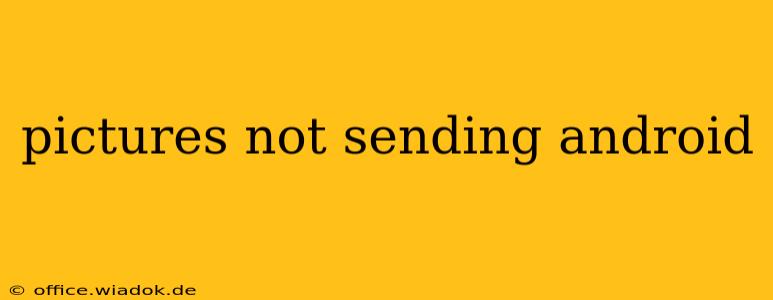Are you frustrated because your Android phone won't send pictures? This comprehensive guide will walk you through the most common causes and solutions for this frustrating problem. We'll cover everything from simple fixes like checking your internet connection to more advanced troubleshooting steps. Let's get your photos sharing again!
Common Reasons Why Pictures Won't Send from Your Android
Several factors can prevent your Android device from sending pictures. Let's examine the most frequent culprits:
1. Poor or No Internet Connection
This is the most obvious culprit. Sending pictures requires a stable internet connection, whether it's Wi-Fi or mobile data.
- Check your connection: Ensure your Wi-Fi is working correctly or that you have sufficient mobile data. Try browsing the internet to confirm connectivity. A weak signal can also cause issues; move closer to a Wi-Fi router or find an area with better mobile reception.
- Restart your device: A simple restart can often resolve temporary glitches affecting your network connection.
- Airplane Mode: Toggle Airplane Mode on and off. This can sometimes refresh your network connection.
- Check your data usage: Ensure you haven't exceeded your data limit if using mobile data.
2. Insufficient Storage Space
If your phone's internal storage is full, it might struggle to send large picture files.
- Check your storage: Go to your phone's settings and check available storage. Delete unnecessary apps, photos, or videos to free up space.
- Move pictures to SD card (if applicable): If your phone has an SD card slot, move your pictures to the SD card to free up internal storage.
3. App-Specific Issues
Problems with your messaging app or email client can also prevent picture sending.
- Check app permissions: Ensure your messaging app has the necessary permissions to access your photos and storage. Go to your phone's settings > Apps > [Messaging App] > Permissions and verify.
- Update your apps: Outdated apps can have bugs. Check the Google Play Store for updates to your messaging app, email client, and any social media apps you're using to send pictures.
- Clear app cache and data: Go to your phone's settings > Apps > [Messaging App/Email Client] > Storage and clear the cache and data. This will reset the app to its default settings. Be aware that this will delete any stored login information.
- Reinstall the app: If clearing cache and data doesn't help, try uninstalling and reinstalling the app.
4. MMS Settings (for Text Messages)
Sending pictures via text message (MMS) relies on correct MMS settings provided by your carrier.
- Contact your carrier: If you suspect incorrect MMS settings are the problem, contact your mobile carrier's customer support. They can help verify and correct your settings.
5. File Size and Format
Extremely large pictures or unusual file formats might be incompatible with certain apps or networks.
- Resize images: Consider using a photo editing app to resize larger images before sending.
- Convert file formats: Try converting the picture to a more common format like JPEG.
6. Corrupted Picture Files
A corrupted picture file might prevent it from being sent.
- Try sending a different picture: Test by sending a different picture to see if the issue is with a specific file.
- Recover the picture: Use a photo recovery tool if you suspect the picture is corrupted.
Advanced Troubleshooting
If the above steps haven't solved the issue, consider these more advanced solutions:
- Factory Reset (Last Resort): A factory reset will erase all data on your phone, so back up important information before attempting this. Only consider this if all other options fail.
- Check for hardware issues: If the problem persists after trying everything else, there might be a hardware issue with your phone's camera or internal components. In this case, contact your phone's manufacturer or a repair shop.
By systematically working through these troubleshooting steps, you should be able to identify and resolve the reason why your Android phone isn't sending pictures. Remember to check the simplest solutions first, and if you're still stuck, don't hesitate to contact your mobile carrier or phone manufacturer for further assistance.