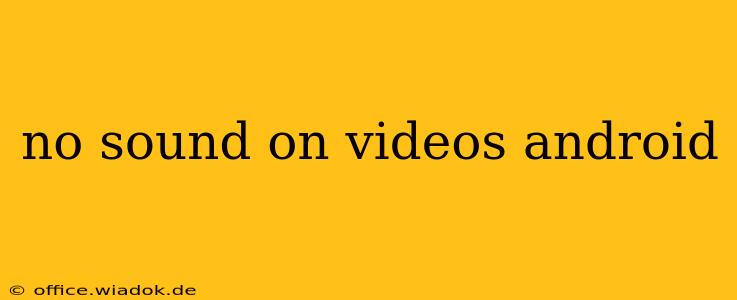Is the silence deafening? Experiencing "no sound on videos Android"? Don't worry, you're not alone. Many Android users encounter this frustrating issue. This comprehensive guide will walk you through troubleshooting steps to restore the audio to your videos, covering everything from simple fixes to more advanced solutions.
Common Causes of No Sound on Android Videos
Before diving into solutions, let's identify the potential culprits behind your silent videos:
- Muted Volume: The simplest explanation is often the correct one. Check your device's volume buttons and ensure the media volume isn't muted.
- Incorrect Video Player: Different video players have different settings. The problem might lie with your chosen app.
- Faulty Headphones/Bluetooth Connection: If you're using headphones or a Bluetooth speaker, ensure they are properly connected and functioning correctly.
- Corrupted Video File: The video file itself might be damaged or corrupted, preventing audio playback.
- Software Glitches: Bugs within the Android operating system or the video player app can disrupt audio functionality.
- Outdated Apps: Outdated video players or Android OS versions can lack necessary updates for audio compatibility.
- Hardware Issues: In rare cases, a hardware problem with your device's speakers or audio chip might be at fault.
Step-by-Step Troubleshooting Guide
Follow these steps systematically to pinpoint and fix the sound problem:
1. Check the Basics
- Volume Control: Double-check your device's volume level. Is the media volume turned up? The volume rocker usually controls media volume separately from ring volume.
- Mute Button: Look for a mute button within the video player itself.
- Headphone/Bluetooth Connection: Unplug any headphones or disconnect any Bluetooth devices. Try playing the video without them.
- Restart Your Device: A simple restart can often resolve temporary software glitches.
2. Test with Different Videos and Players
- Multiple Videos: Try playing several videos from different sources (e.g., YouTube, downloaded files, gallery) to determine if the issue is video-specific or system-wide.
- Different Players: Use an alternative video player (e.g., VLC, MX Player) to see if the problem persists. If it's fixed, the original player may be at fault.
3. Check App Permissions and Settings
- Permissions: Ensure that your video player app has the necessary permissions to access audio. Go to your phone's settings, find the app, and check its permissions.
- App Settings: Within the video player's settings, check audio output settings. Ensure the correct audio output device (speakers, headphones) is selected.
4. Software Updates
- Android OS: Make sure your Android operating system is up-to-date. Go to your phone's settings to check for system updates.
- Video Player: Update your video player app to the latest version through the Google Play Store.
5. Advanced Troubleshooting Steps
If the problem persists after trying the above steps, consider these more advanced solutions:
- Clear Cache and Data: Clear the cache and data for your video player app. This can resolve issues caused by corrupted app data. Be aware that this will delete your app settings.
- Factory Reset (Last Resort): A factory reset will erase all data on your phone and restore it to its factory settings. Only do this as a last resort, after backing up all your important data.
- Seek Professional Help: If none of the above steps work, there might be a hardware issue with your device. Contact your phone's manufacturer or a qualified repair technician.
Preventing Future Sound Issues
- Keep Apps Updated: Regularly updating your video players and Android OS helps prevent compatibility issues.
- Install Reputable Apps: Use video players from trusted sources like the Google Play Store to minimize the risk of malware or buggy software.
- Manage Storage Space: Low storage space can sometimes impact app functionality. Keep your phone's storage relatively free.
By following this comprehensive guide, you should be able to pinpoint the cause of your "no sound on videos Android" issue and get your audio back on track. Remember to proceed systematically through the steps, and don't hesitate to seek professional help if needed.