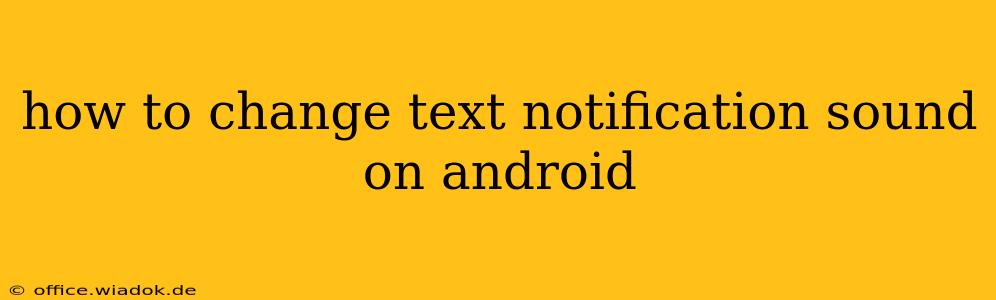Tired of the same old notification sound for your text messages? Android offers a surprising degree of customization, allowing you to personalize virtually every aspect of your phone, including those pesky (or delightful!) text message alerts. This guide will walk you through several methods to change your text notification sound, regardless of your Android version or messaging app.
Understanding Android's Notification System
Before diving into the specifics, it's helpful to understand how Android handles notifications. Essentially, each app (including your messaging app) manages its own notification settings. This means you can customize notifications individually for each app, giving you granular control over your phone's auditory landscape.
Method 1: Changing the Notification Sound Through Your Messaging App
This is often the simplest and most direct method. The exact steps may vary slightly depending on the messaging app you're using (e.g., Google Messages, Textra, Samsung Messages), but the general process remains consistent:
-
Open your Messaging App: Locate and open the app you use to send and receive text messages.
-
Access Settings: Most messaging apps have a settings menu, usually represented by a gear icon (⚙️) or three vertical dots (⋮). Tap this to open the settings.
-
Navigate to Notifications: Look for a section related to "Notifications," "Sounds," or "Alerts." The wording might differ slightly depending on your app.
-
Choose a New Notification Sound: Once you've found the notification settings, you should see an option to select a notification sound. Tap this option and choose from the available sounds pre-loaded on your phone. You'll often see a preview button to hear each sound before selecting it.
-
Save Changes: After selecting your preferred notification sound, save your changes. The new sound should take effect immediately for incoming text messages.
Method 2: Changing System-Wide Notification Sounds (for all apps)
If you want to change the notification sound for all apps, not just your messaging app, you'll need to adjust your Android's system-wide settings. This is useful if you want a consistent sound across all notifications. Again, the exact steps might slightly vary depending on your Android version and device manufacturer (Samsung, Google Pixel, etc.), but the general approach is as follows:
-
Open Settings: Locate and open your phone's main settings app. This is usually a gear icon (⚙️) in your app drawer.
-
Find Sound/Notification Settings: Search for "Sound," "Notifications," or "Sounds and vibration." The exact name might differ.
-
Navigate to Notification Sounds: Within the sound settings, look for options related to default notification sounds or system sounds.
-
Select a New Default Sound: Choose a new sound from the list of available options. This sound will now be used as the default for all apps that don't have their notification sounds individually customized.
Method 3: Using Custom Notification Sounds
Many Android phones allow you to use custom notification sounds. This means you can download your favorite sound file (usually in MP3 or OGG format) and set it as your notification sound. The process generally involves:
-
Downloading a Sound File: Find a sound file online (make sure you have the rights to use it!) and download it to your phone.
-
Transferring the File: You might need to transfer the file to the correct folder on your phone's storage. The exact location may vary depending on your device and Android version. Sometimes a dedicated “Ringtones” or “Notifications” folder exists.
-
Selecting the Custom Sound: Follow the steps in Method 1 or Method 2, but instead of choosing from pre-loaded sounds, select the option to browse your files and choose your downloaded sound.
Troubleshooting Tips
- Check App Permissions: Ensure your messaging app has the necessary permissions to access your phone's sounds.
- Restart your Phone: A simple restart can often resolve minor glitches.
- Update your Apps: Make sure your messaging app and Android OS are up to date.
- Factory Reset (Last Resort): If all else fails, consider a factory reset, but only as a last resort, after backing up your data.
By following these methods, you can easily customize your Android's text notification sounds, creating a more personalized and enjoyable mobile experience. Remember to explore your specific device's settings for the most precise instructions.