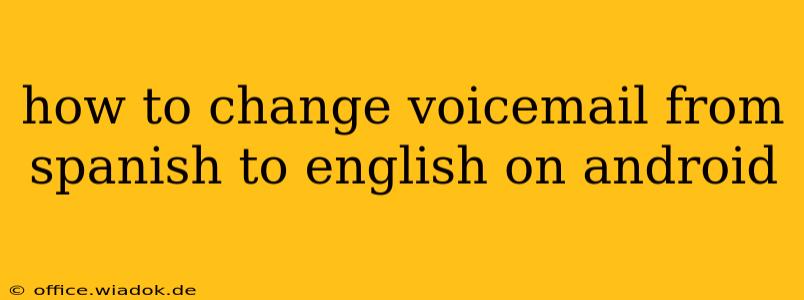Changing your voicemail language from Spanish to English on your Android phone depends heavily on your carrier and phone model. There's no single universal method. However, this guide outlines the most common approaches, troubleshooting tips, and what to do if you encounter difficulties.
Understanding Your Voicemail System
Before diving into the steps, understanding the type of voicemail system you're using is crucial. There are two main types:
- Carrier-based voicemail: This is the voicemail service provided directly by your mobile carrier (e.g., Verizon, AT&T, T-Mobile). Language settings are usually managed through the carrier's app or website.
- Third-party voicemail apps: Some Android users opt for third-party voicemail apps like YouMail or Google Voice. Language settings for these are managed within the app itself.
Methods for Changing Voicemail Language
Method 1: Using Your Carrier's App or Website
This is the most common method for carrier-based voicemail.
- Locate your carrier's app: Most major carriers have dedicated apps for managing your account. Look for apps like "My Verizon," "AT&T," or "T-Mobile."
- Log in: Access the app and log in using your account credentials.
- Find voicemail settings: The exact location varies depending on the app. Look for sections labeled "Voicemail," "Settings," "Account," or similar. You might need to navigate through several menus.
- Change language settings: Once you find the voicemail settings, you should see an option to change the language. This might be listed as "Language," "Voicemail Language," or "Preferred Language." Select "English."
- Save changes: Save your changes and restart your phone to ensure the updates take effect.
If your carrier's app doesn't offer this option: Check your carrier's website. Their online account management portal might have more extensive voicemail settings.
Method 2: Using Your Phone's Settings (Less Common)
Some Android phones allow voicemail language adjustments through the phone's native settings. This is less common than using the carrier's app, but it's worth checking:
- Open your phone's Settings: Usually, a gear or cog icon.
- Search for "Voicemail" or "Language": Use the search function within the settings menu.
- Look for language options: If you find relevant settings, adjust the language to English. The exact menu path varies dramatically depending on your Android version and phone manufacturer.
Method 3: Third-Party Voicemail Apps
If you use a third-party app, the process is usually straightforward:
- Open the app: Launch the voicemail app (e.g., YouMail, Google Voice).
- Navigate to settings: Look for a "Settings," "Preferences," or "Options" menu.
- Change the language: Find the language settings and select "English."
Troubleshooting Tips
- Restart your phone: A simple restart can often resolve minor glitches.
- Check for updates: Make sure your carrier app and Android operating system are updated to the latest versions.
- Contact your carrier: If you can't find the language settings, contact your carrier's customer support for assistance. They can guide you through the specific steps or remotely adjust the settings for you.
- Factory Reset (Last Resort): As a last resort, a factory reset could resolve underlying software issues, but remember to back up your data first!
Important Note: Visual Voicemail
Many carriers offer "Visual Voicemail," which displays your voicemails as a list, allowing you to select which ones to listen to. The language of the visual interface might be separate from the actual voicemail greeting. If the text displayed is still in Spanish even after changing the voicemail language, check your carrier's app or website for options related to the Visual Voicemail display language.
By following these steps and troubleshooting tips, you should be able to successfully change your voicemail language from Spanish to English on your Android device. Remember, the exact process might vary based on your specific carrier and phone model.