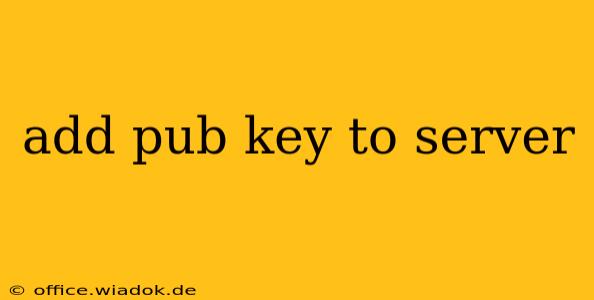Adding a Public Key to Your Server: A Comprehensive Guide
Adding a public key to your server is a crucial step in securing remote access using SSH (Secure Shell). This guide will walk you through the process, covering various scenarios and best practices to ensure your server remains protected. Understanding the implications and properly implementing this security measure is vital for maintaining the integrity of your system.
Why Add a Public Key?
Before diving into the how-to, let's understand why adding a public key is essential. Traditional password-based authentication is vulnerable to brute-force attacks and easily compromised. Public key authentication offers a much more secure alternative. This method utilizes a pair of keys:
- Private Key: This key remains secret and should never be shared. It's used to encrypt data.
- Public Key: This key is freely distributed and used to decrypt data encrypted with the corresponding private key.
By adding your public key to your server, you authorize your computer (holding the private key) to access the server without needing a password. This significantly enhances security.
Methods for Adding Your Public Key
The process varies slightly depending on your operating system and how you manage your server. Here are common approaches:
Method 1: Using ssh-copy-id (Easiest Method)
This is the simplest and recommended method if your system has the ssh-copy-id utility. It automates the process of copying your public key to the authorized_keys file on the remote server.
-
Locate your public key: This file is usually located at
~/.ssh/id_rsa.pub(for RSA keys) or~/.ssh/id_ed25519.pub(for Ed25519 keys). If you don't have one, you'll need to generate a key pair first usingssh-keygen. -
Execute the command: Open your terminal and run the following command, replacing
user@your_server_ipwith your server's username and IP address:ssh-copy-id user@your_server_ip -
Verify Connection: After successful execution, try connecting to your server using
ssh user@your_server_ip. You should be prompted for your passphrase (if you set one during key generation), but not your password.
Method 2: Manual Copy and Paste (For When ssh-copy-id Fails)
If ssh-copy-id doesn't work (perhaps due to network restrictions or a non-standard SSH setup), you can manually copy and paste your public key.
-
Connect to your server: Access your server via SSH (you might need a password for this initial connection).
-
Navigate to the .ssh directory: Use the following command:
cd ~/.ssh -
Create the authorized_keys file (if it doesn't exist):
touch authorized_keys -
Append your public key: Open the
authorized_keysfile using a text editor likenanoorvim:nano authorized_keysPaste the contents of your public key file (
~/.ssh/id_rsa.pubor~/.ssh/id_ed25519.pub) into this file. -
Save and close the file: Save the changes and exit the text editor.
-
Set proper permissions: Ensure the correct permissions are set for the
.sshdirectory and theauthorized_keysfile:chmod 700 ~/.ssh chmod 600 ~/.ssh/authorized_keys
Method 3: Using a Configuration Management Tool (Ansible, Puppet, Chef)
For server administrators managing multiple servers, using configuration management tools is highly recommended. These tools automate the process of adding public keys and managing other server configurations efficiently and consistently.
Security Best Practices
- Generate Strong Keys: Use a strong passphrase when generating your key pair.
- Protect Your Private Key: Keep your private key secure and never share it with anyone.
- Regularly Update Your Keys: Consider rotating your keys periodically to enhance security.
- Firewall Rules: Ensure your firewall allows SSH connections only from trusted IP addresses or networks.
- Disable Password Authentication (Recommended): For maximum security, disable password authentication in your SSH configuration file (
/etc/ssh/sshd_config) to force all connections to use public key authentication.
Adding a public key to your server is a vital step in enhancing security and streamlining access. By carefully following these steps and implementing best practices, you can significantly improve the protection of your server and your data. Remember to choose the method most suitable for your setup and always prioritize security best practices.