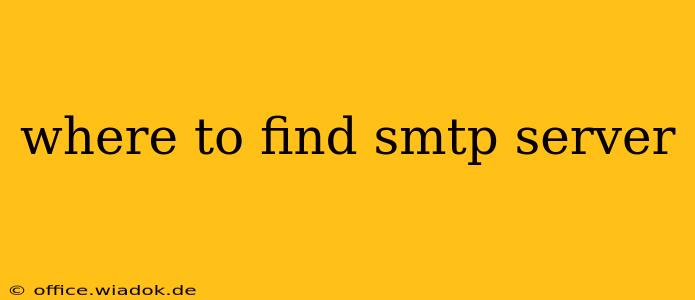Finding your SMTP server might seem daunting, but it's a straightforward process once you understand the basics. Your SMTP server is the outgoing mail server that allows your email client (like Outlook, Thunderbird, or Gmail's own interface) to send emails. The location of this information depends heavily on your email provider.
Understanding SMTP Servers
Before diving into where to find your SMTP server settings, let's clarify what they are. SMTP stands for Simple Mail Transfer Protocol. It's the protocol that governs how email messages are sent across the internet. Your SMTP server acts as the intermediary, receiving your email message and routing it to the recipient's server.
You'll typically need two pieces of information:
- The SMTP server address: This is the actual address (e.g.,
smtp.gmail.com,smtp.office365.com). - The port number: This specifies the communication channel (usually 587 or 465). Some providers may use a different port, so it's crucial to find the correct one. You might also need to specify whether the connection should be secure (SSL/TLS).
Locating Your SMTP Server Information
The method for finding your SMTP server settings varies based on your email provider. Here's a breakdown of common scenarios:
1. Popular Webmail Providers (Gmail, Outlook.com, Yahoo Mail, etc.):
These providers often don't require you to manually configure SMTP settings if you're using their webmail interface. However, if you're setting up an email client (like Outlook or Thunderbird), you'll need to find the settings. Here's how to generally approach it:
- Search the provider's help documentation: Each provider has extensive help sections on their websites. Search for "SMTP settings," "outgoing mail server," or similar terms.
- Check your account settings: Sometimes, the settings are accessible within your account's settings or configuration options. Look for sections related to "email," "accounts," or "settings."
- Use online search engines: Searching for "[your email provider] SMTP settings" usually yields helpful results.
Specific Examples:
- Gmail: Usually
smtp.gmail.com, Port 587, requires SSL/TLS. - Outlook.com (Hotmail, Live): Usually
smtp.office365.com, Port 587, requires SSL/TLS. - Yahoo Mail: The exact settings can vary, so consult Yahoo's help documentation.
Note: These are common settings; always double-check with your provider's official documentation.
2. Corporate or Business Email Accounts:
If you use email provided by your workplace or organization, the process differs.
- Contact your IT department: This is the best approach. Your IT department manages the email server and can provide the correct SMTP settings.
- Check your company's internal documentation: Some companies have internal wikis or help documents with this information.
3. Self-Hosted Email Servers:
If you manage your email server yourself, you'll know the SMTP server address as you've configured it. It will typically be the hostname or IP address of your mail server.
4. Using an Email Client to Discover Settings:
Some email clients (like Thunderbird) offer features that attempt to automatically detect SMTP settings based on your email address. This isn't always foolproof, but it's worth trying.
Troubleshooting Common Issues:
- Incorrect server address or port: Double-check the settings against your provider's documentation.
- Authentication problems: Ensure you're using the correct username and password. Some providers may require an app-specific password for security reasons.
- Firewall or antivirus interference: Temporarily disable your firewall or antivirus to see if it's blocking the connection.
Finding your SMTP server is essential for sending emails outside your webmail provider. By following these steps and consulting your provider's resources, you'll be sending emails in no time. Remember to always prioritize security best practices when configuring your email settings.