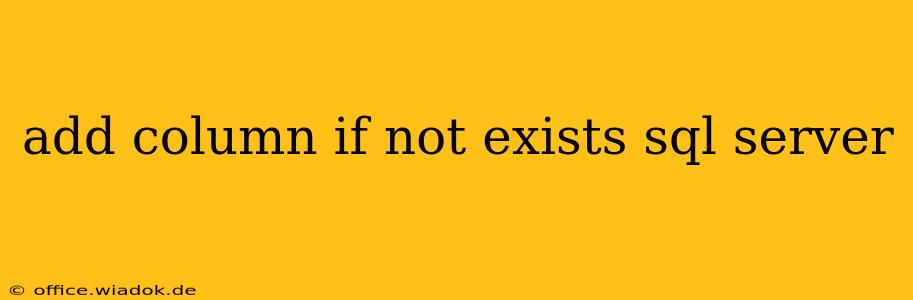Adding columns to existing SQL Server tables is a common database administration task. This guide provides a thorough explanation of the process, covering various scenarios and best practices. We'll explore different approaches, syntax variations, and considerations to ensure a smooth and efficient operation.
Understanding the ALTER TABLE Command
The core command for adding columns in SQL Server is ALTER TABLE. This powerful statement allows you to modify the structure of your tables without losing data (in most cases). The basic syntax is straightforward:
ALTER TABLE table_name
ADD column_name data_type constraints;
table_name: The name of the table you want to modify.column_name: The name you're assigning to the new column. Choose descriptive and meaningful names.data_type: The data type of the new column (e.g.,INT,VARCHAR(255),DATETIME,BIT). Select the appropriate data type based on the data you'll be storing.constraints: Optional constraints to enforce data integrity, such asNOT NULL,UNIQUE,PRIMARY KEY,FOREIGN KEY,CHECK, andDEFAULT.
Adding a Column with Default Values
Often, you might want to provide a default value for the new column. This ensures that existing rows don't have NULL values in the new column after the alteration. Here's how you do it:
ALTER TABLE Customers
ADD EmailAddress VARCHAR(255) NULL DEFAULT 'No Email Provided';
This adds an EmailAddress column to the Customers table. If no value is specified during insertion, the default value "No Email Provided" will be used. Note the use of NULL—this indicates that the column can accept null values even though a default is provided.
Adding a Column with a NOT NULL Constraint
If the new column cannot accept NULL values, you must include the NOT NULL constraint. However, be cautious: if you're adding a NOT NULL column to an existing table with data, you must provide a default value or update the existing rows with values for this column before adding the NOT NULL constraint.
ALTER TABLE Products
ADD ProductCategory VARCHAR(50) NOT NULL DEFAULT 'Uncategorized';
This adds a ProductCategory column, setting "Uncategorized" as the default for new and existing rows.
Handling Large Tables: Performance Considerations
When dealing with very large tables, adding a column can take considerable time. To mitigate performance issues:
- Consider using
WITH (ONLINE = ON): This clause, available from SQL Server 2008, allows for online index operations, minimizing downtime. Note that this might not be possible in all situations, depending on table properties and constraints.
ALTER TABLE LargeTable
ADD NewColumn INT NULL WITH (ONLINE = ON);
- Batch Updates: If you have millions of rows and need to populate the new column with calculated values, consider batch updates for better performance. Avoid processing all rows in a single query.
Example Scenarios and Best Practices
Let's look at a few common scenarios:
Scenario 1: Adding a simple integer column:
ALTER TABLE Orders
ADD OrderTotal INT;
Scenario 2: Adding a column with a check constraint:
ALTER TABLE Employees
ADD EmployeeStatus VARCHAR(20) CHECK (EmployeeStatus IN ('Active', 'Inactive', 'Terminated'));
Scenario 3: Adding a column with a unique constraint:
ALTER TABLE Products
ADD ProductSKU VARCHAR(20) UNIQUE;
Best Practices:
- Always back up your database before making schema changes.
- Thoroughly test your
ALTER TABLEstatements on a development or staging environment before applying them to production. - Choose appropriate data types and constraints to maintain data integrity.
- Monitor performance, especially when working with large tables.
By understanding these techniques and best practices, you can effectively add columns to your SQL Server tables while maintaining data integrity and performance. Remember to consult the official SQL Server documentation for the most up-to-date information and detailed specifications.