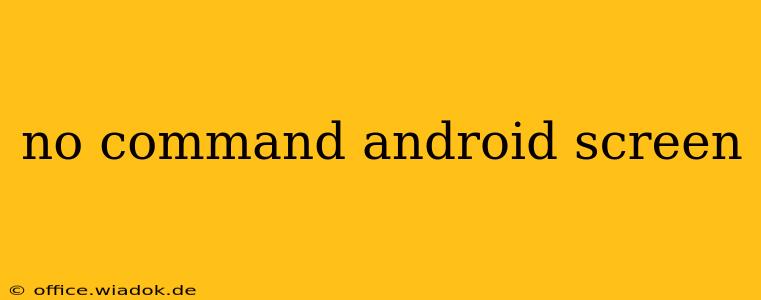A "No command" error on your Android screen is a frustrating issue that can leave you locked out of your device. This guide will walk you through the potential causes and offer effective troubleshooting steps to get your Android phone or tablet back up and running. We'll cover everything from simple solutions to more advanced techniques, ensuring you have a comprehensive understanding of how to resolve this problem.
Understanding the "No Command" Error
The "No command" message typically appears on your Android screen when the system's communication with the hardware or software is disrupted. This isn't a specific error code, but rather a symptom of an underlying problem. It often indicates a failure in the boot process, preventing the operating system from loading correctly.
Common Causes of the "No Command" Error
Several factors can contribute to the "No command" error on your Android device. These include:
- Software Glitches: Corrupted system files, failed updates, or rogue applications can interfere with the boot process, resulting in this error.
- Hardware Issues: Problems with your device's internal components, such as the motherboard or memory, can also lead to a "No command" display.
- Faulty SD Card: A corrupted or improperly seated SD card can sometimes disrupt the boot process.
- Bootloader Problems: Issues with the bootloader, the software that initiates the Android operating system, can prevent the device from booting properly.
Troubleshooting Steps to Fix the "No Command" Error
Here's a step-by-step guide to troubleshoot and resolve the "No command" error on your Android device:
1. Basic Troubleshooting:
- Power Cycle: The simplest solution is often the most effective. Completely power off your device (hold down the power button until the power options appear) and then turn it back on. This can resolve temporary software glitches.
- Remove the SD Card: If you have an SD card installed, try removing it and restarting your device. A faulty SD card can sometimes prevent the system from booting.
- Check for Physical Damage: Examine your device for any signs of physical damage, such as cracks or water damage. Hardware issues might require professional repair.
2. Advanced Troubleshooting:
- Boot into Safe Mode: Safe mode disables third-party applications. If the error is caused by a rogue app, booting into safe mode might allow your device to start normally. The method for entering safe mode varies depending on the Android device model; consult your device's manual or search online for instructions specific to your model.
- Factory Reset (Data Loss): As a last resort, a factory reset can often resolve software-related problems. Important: This will erase all data on your device, so back up your data if possible before proceeding. The process for performing a factory reset also varies by device; check your device's manual or search online for instructions. Look for options like "Factory data reset" in your device's settings.
- Use Android Recovery Mode: Accessing recovery mode allows you to perform actions like wiping the cache partition, which can often resolve boot issues without data loss. Again, the method for accessing recovery mode is device-specific – search online for instructions tailored to your Android model.
3. When to Seek Professional Help:
If the above troubleshooting steps don't resolve the "No command" error, it's likely a hardware issue. In this case, it's best to consult a qualified technician or contact your device's manufacturer for repair or replacement options.
Preventing Future "No Command" Errors
While you can't completely prevent all technical issues, you can minimize the risk of encountering a "No command" error by:
- Regularly Updating Your Software: Ensure your Android device is running the latest version of the operating system. Updates often include bug fixes and performance improvements.
- Installing Apps from Reputable Sources: Only download apps from the official Google Play Store to reduce the risk of installing malicious software.
- Regularly Backing Up Your Data: This protects your important files and information in case of unexpected problems.
By following these troubleshooting steps and preventative measures, you can effectively address the "No command" error and keep your Android device running smoothly. Remember to consult your device's manual or search online for model-specific instructions when necessary.