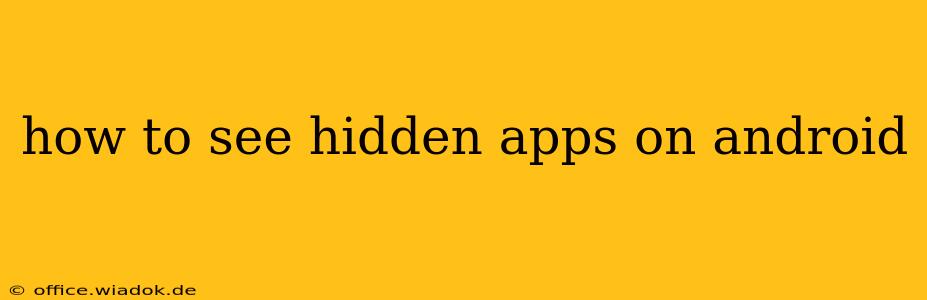Finding hidden apps on your Android device can feel like a digital treasure hunt. Whether you're concerned about unauthorized access, trying to locate a previously installed app, or simply curious, this guide will walk you through various methods to uncover those elusive applications. We'll explore different Android versions and launcher options, offering solutions tailored to your specific situation.
Understanding Hidden Apps on Android
Before diving into the how-to, let's clarify what "hidden apps" actually mean. Generally, an app is hidden when its icon is removed from the app drawer, making it invisible to casual observation. This doesn't necessarily mean the app is malicious; users often hide apps for privacy reasons, to declutter their home screens, or to organize their apps into categories. However, hidden apps can also be a sign of malicious software or unauthorized access.
Methods to Uncover Hidden Android Apps
The methods for finding hidden apps depend on your Android version, launcher (the software that manages your home screen and app drawer), and whether the app was intentionally hidden or installed covertly.
1. Checking the App Drawer (Standard Method)
This is the most straightforward approach. Most Android launchers provide a way to view all installed apps, even if they're hidden.
- Locate your App Drawer: This is usually accessed by swiping up from the bottom of your home screen (or tapping an app drawer icon, if available).
- Look for a "Show All Apps" or Similar Option: Many launchers include an option to display all installed apps, regardless of their visibility status. This may be a tab, a button, or a menu option within the app drawer itself. The exact wording may vary depending on your Android version and launcher.
- Scroll Through the List: Once all apps are displayed, carefully scroll through the list to see if any hidden apps are present.
2. Using the Android Settings Menu
If the standard app drawer method fails, the Android Settings menu offers another avenue for app discovery.
- Open Settings: Typically accessed by tapping the gear-shaped icon in your notification shade or app drawer.
- Navigate to Apps or Applications: The exact wording varies by Android version, but it’s usually under a menu labeled "Apps," "Apps & Notifications," or a similar heading.
- Browse the App List: In the app list, you might find all installed applications listed, regardless of whether they're displayed on the home screen.
3. Addressing Launcher-Specific Settings
Third-party launchers (like Nova Launcher, Action Launcher, etc.) sometimes have their own settings for managing hidden apps. Consult your launcher's documentation or settings menu for options related to app hiding or managing app visibility.
4. Identifying Potentially Malicious Apps
If you suspect malicious software, look for apps you don't recognize or that seem out of place. Pay attention to apps that consume excessive data, battery, or processing power. While these aren't definitive proof of malware, they are indicators that warrant further investigation. You can use a reputable antivirus app to scan your device for threats.
5. Troubleshooting Steps
If you've exhausted the above methods and still can't find a specific app, try these troubleshooting steps:
- Restart your phone: A simple restart can often resolve minor software glitches.
- Check for updates: Ensure your Android OS and any launcher apps are up to date.
- Consider a factory reset (as a last resort): This will erase all data from your phone, so only consider this option if you have backed up your important files and are prepared to set up your phone from scratch. This is generally not necessary for finding hidden apps but is an option in extreme circumstances.
Conclusion
Finding hidden apps on Android requires a systematic approach. Starting with the standard app drawer and working through the settings and launcher options will usually yield the desired result. Remember, while hiding apps is a legitimate function, vigilance is key in detecting potentially malicious software. If you're concerned about unauthorized access or malware, seeking assistance from a cybersecurity professional may be beneficial.