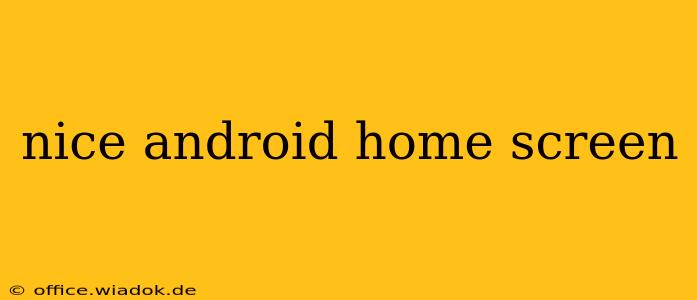Creating a "nice" Android home screen is subjective, but it boils down to a personalized setup that's both aesthetically pleasing and functional. This guide will walk you through achieving that perfect blend, offering tips and tricks to transform your home screen from ordinary to extraordinary. We'll cover everything from choosing the right widgets and wallpapers to customizing your app icons and utilizing launchers for enhanced control.
Choosing the Perfect Wallpaper
The foundation of any great home screen is a captivating wallpaper. A high-resolution image that complements your overall style is key. Consider these options:
-
High-resolution images: Opt for images with high pixel density to avoid pixelation on higher-resolution screens. Websites like Unsplash and Pexels offer a vast library of free, high-quality images.
-
Live wallpapers: Add a touch of dynamism with live wallpapers. Many free and paid options are available on the Google Play Store, ranging from subtle animations to more complex interactive scenes. However, be mindful of battery consumption.
-
Personalized photos: Use your own photos! A favorite travel memory, a cherished family photo, or a stunning landscape can add a personal touch that no stock image can replicate.
Optimizing Widget Placement and Selection
Widgets are your tools for quick access to information and functionality. Strategic placement and selection are crucial for a nice and efficient home screen:
-
Prioritize essential widgets: Only include widgets you use regularly. Too many widgets can clutter the screen.
-
Consider widget size and placement: Experiment with different widget sizes and positions to find the layout that best suits your needs and aesthetic preferences.
-
Use consistent widget styling: Maintain visual harmony by using widgets with similar design elements or color schemes.
Recommended Widget Categories:
-
Weather: Stay informed about the current conditions.
-
Clock: A clear and visually appealing clock is essential.
-
Calendar: Keep track of upcoming appointments and events.
-
Music player: Control your music playback effortlessly.
Customizing App Icons for a Cohesive Look
Uniform app icons contribute significantly to a polished look. Here are some ways to achieve this:
-
Icon packs: The Google Play Store offers a wealth of icon packs, allowing you to completely change the look of your apps. Choose a pack that complements your wallpaper and widgets.
-
Nova Launcher (and other launchers): Launchers like Nova Launcher offer advanced customization options, including icon masking and resizing, providing greater control over the app icon appearance.
Exploring Different Launchers for Enhanced Customization
Android launchers provide extensive control over your home screen experience. Consider these popular options:
-
Nova Launcher: A highly customizable launcher with numerous features, including gestures, app drawer customization, and advanced widget options.
-
Microsoft Launcher: A clean and efficient launcher with a focus on productivity and integration with Microsoft services.
-
Action Launcher: A feature-rich launcher offering unique features like covers and quicktheme.
Maintaining a Clean and Organized Home Screen
A cluttered home screen is anything but nice. Regular maintenance is key:
-
Remove unused apps: Uninstall apps you no longer use to declutter your home screen and app drawer.
-
Organize apps into folders: Group related apps into folders for better organization.
-
Regularly review your widgets: Remove or replace widgets that are no longer useful or relevant.
By following these tips and experimenting with different combinations, you can create a truly nice and personalized Android home screen that reflects your unique style and enhances your mobile experience. Remember, the best home screen is one that works best for you.