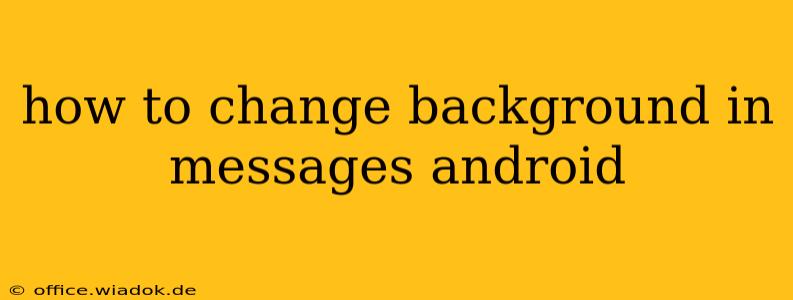Tired of the default chat bubble background in your Android Messages app? Want to personalize your texting experience with a fun and unique look? This guide will walk you through the process of changing your background in the Messages app, covering different Android versions and potential workarounds if your device doesn't offer built-in customization options.
Understanding Android's Background Customization Limitations
Before diving in, it's important to understand that direct background customization within the stock Android Messages app is limited. Unlike some third-party messaging apps, the official app from Google doesn't offer extensive background image or color changing options. The level of customization available often depends on your Android version and device manufacturer.
Methods to Customize Your Messaging Background
Here are several approaches you can try, ordered from most likely to succeed to less common solutions:
1. Checking for Built-in Themes (Android 12 and Later)
Some newer Android versions (Android 12 and later) might offer limited theme options within the Messages app settings. To check:
- Open the Messages app.
- Tap the three vertical dots (usually in the top right corner) to access the menu.
- Look for options like "Settings," "Themes," or "Appearance."
- Explore available themes. If your device supports it, you should find options to change the overall theme (which might subtly alter the background).
2. Exploring Third-Party Messaging Apps
If you're looking for extensive background customization, consider switching to a different messaging app. Many popular alternatives provide a wide range of options, including:
- Textra: Known for its customizable themes and extensive personalization features.
- Pulse SMS: Offers a sleek interface with background customization options.
- Chomp SMS: Provides a variety of themes and customization settings.
Remember to transfer your existing conversations if you choose to switch apps.
3. Live Wallpapers (Indirect Method)
While not a direct background change within the Messages app, you can use a live wallpaper that subtly impacts the visual presentation. This works by setting a visually striking live wallpaper on your phone's home screen. When you open Messages, the live wallpaper might be visible behind the chat bubbles, offering a somewhat customized look. This is highly dependent on your device's wallpaper settings and how the Messages app overlays its interface.
4. Using a Custom Launcher (Advanced)
Some advanced users might explore changing their phone's default launcher (the home screen interface). Certain launchers allow for deeper system-wide customization, indirectly impacting the look of the Messages app. However, this is an advanced method requiring significant technical understanding and may void your warranty if done incorrectly.
Troubleshooting and FAQs
- Why can't I find the background change option? The official Android Messages app offers limited customization. The availability of theme options depends heavily on your Android version and the manufacturer's implementation.
- My background is still the default. If you've tried all the above methods, it's highly likely your device and Android version don't directly support background changes within the default Messages app. Switching to a third-party app is the most reliable solution for extensive personalization.
- Are there any security risks with third-party messaging apps? Always download apps from reputable sources like the Google Play Store. Check user reviews and app permissions before installation to minimize security risks.
By exploring these options, you should be able to achieve a more personalized messaging experience on your Android device. Remember to always prioritize using reputable apps and to back up your conversations before switching messaging applications.