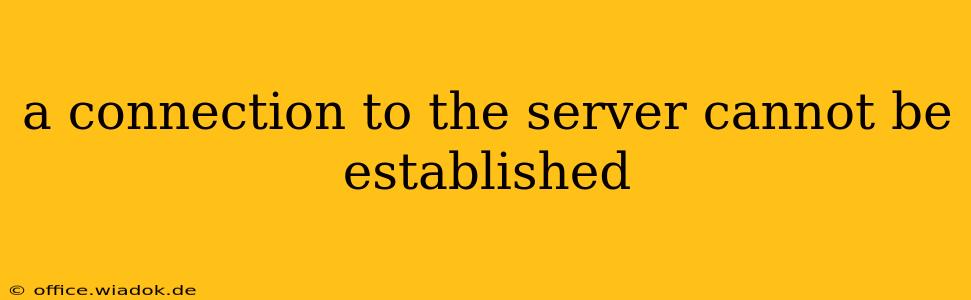Getting the dreaded "A connection to the server cannot be established" error message is frustrating, especially when you're in the middle of something important. This comprehensive guide will walk you through the most common causes and effective troubleshooting steps to get you back online. We'll cover everything from simple fixes to more advanced solutions, so you can find the answer that works for you.
Understanding the Error
The "A connection to the server cannot be established" error indicates that your device (computer, phone, etc.) is unable to communicate with the remote server hosting the website, application, or service you're trying to access. This isn't a single problem with one solution; it's a symptom of various underlying issues.
Common Causes & Troubleshooting Steps
Let's dive into the most frequent causes of this connection problem and how to resolve them.
1. Internet Connectivity Issues
This is often the simplest and most overlooked cause. Before troubleshooting anything else, verify your internet connection:
- Check your modem and router: Are they powered on and showing active internet lights? Try restarting both devices by unplugging them for 30 seconds, then plugging them back in.
- Test your internet connection: Try accessing other websites or online services. If none are working, the problem lies with your internet connection itself. Contact your internet service provider (ISP) for assistance.
- Check your Wi-Fi signal strength: A weak signal can lead to connection problems. Move closer to your router or consider a Wi-Fi extender if necessary.
2. Server-Side Problems
Sometimes, the problem isn't on your end but with the server itself.
- Check the website or service's status: Many websites and services have status pages that report outages or maintenance. Look for official announcements regarding downtime.
- Wait and try again later: Server issues are often temporary. Trying again after a short while can solve the problem.
- Contact the service provider: If the problem persists, contact the website or service's support team. They may be experiencing a larger outage.
3. Firewall or Antivirus Interference
Your firewall or antivirus software might be blocking the connection.
- Temporarily disable your firewall: This is a temporary measure for testing purposes. Only disable it if you're sure the website or service is safe. Re-enable it afterward.
- Add an exception: If disabling your firewall solves the problem, add the specific website or application as an exception in your firewall settings to allow future access.
- Check antivirus settings: Similar to firewalls, some antivirus software can interfere with connections. Temporarily disable it (with caution) to see if it resolves the issue.
4. DNS Problems
Your Domain Name System (DNS) server translates website addresses (like google.com) into IP addresses that computers understand. Problems with your DNS settings can prevent connection.
- Try a different DNS server: Your ISP likely provides a DNS server, but you can try using public DNS servers like Google Public DNS (8.8.8.8 and 8.8.4.4) or Cloudflare DNS (1.1.1.1 and 1.0.0.1). You'll need to change your DNS settings in your network adapter settings.
- Flush your DNS cache: This clears any outdated or corrupted DNS information. The method for doing this varies by operating system. Search online for "flush DNS cache [your operating system]" for instructions.
5. Proxy Server Issues
If you're using a proxy server, it might be malfunctioning or improperly configured.
- Disable your proxy server: Try temporarily disabling your proxy server to see if it resolves the connection problem.
- Check proxy server settings: Verify that your proxy server settings are correct and that the server is working correctly.
6. Browser-Specific Issues
Sometimes the problem lies within your web browser itself.
- Clear your browser cache and cookies: Accumulated data can sometimes interfere with connections.
- Try a different browser: If clearing your cache and cookies doesn't help, try using a different browser to see if the problem persists.
- Update your browser: An outdated browser might have compatibility issues.
Advanced Troubleshooting Steps
If you've tried the above steps and still encounter the error, consider these advanced options:
- Check your network adapter drivers: Outdated or corrupted network drivers can cause connection problems. Update them from your computer manufacturer's website.
- Run a network troubleshooter: Most operating systems have built-in network troubleshooters that can automatically detect and fix some connection issues.
- Check for malware: Malware can sometimes interfere with network connections. Run a full scan with your antivirus software.
By systematically working through these troubleshooting steps, you should be able to pinpoint the cause of the "A connection to the server cannot be established" error and get back online quickly. Remember to always prioritize safe practices and back up your data regularly.