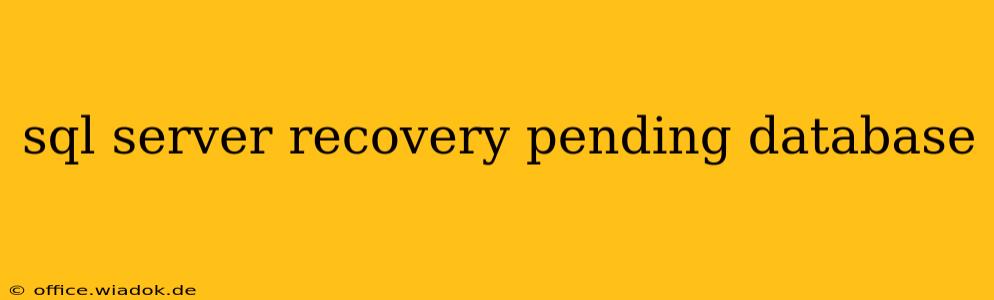Dealing with a "pending" state in your SQL Server database recovery can be alarming. This article dives deep into the reasons behind this status, offering practical troubleshooting steps and preventative measures to ensure database availability and data integrity. We'll explore various scenarios, providing solutions tailored to specific causes.
Understanding the "Pending" State in SQL Server Database Recovery
A database in a "pending" recovery state indicates that SQL Server is attempting to recover the database, but the process is stalled or incomplete. This isn't a specific error message but rather a symptom of underlying problems hindering the recovery operation. The database remains inaccessible until the recovery completes successfully.
Several factors can contribute to a pending recovery:
1. Log File Issues: The Most Common Culprit
- Missing or Corrupted Transaction Logs: The transaction log is crucial for database recovery. If log files are missing, corrupted, or inaccessible (due to file system errors, permissions issues, or disk failures), recovery will be blocked. Verify the log file's physical location and integrity. Check for disk errors using
chkdsk. - Log File Growth Issues: Insufficient disk space for the transaction log can also halt recovery. Ensure sufficient free space on the drive hosting the log files. Consider adjusting the log file's auto-growth settings to prevent future issues.
- Incomplete Transactions: If a transaction was interrupted before completion (due to power outages, server crashes, or application errors), it can prevent proper recovery. SQL Server might be trying to roll back or commit these transactions, leading to a delay.
2. Database File Issues
- Corrupted Database Files: Similar to log files, corruption in the primary data file (
.mdf) or secondary data files (.ndf) will prevent recovery. UseDBCC CHECKDBwithREPAIR_ALLOW_DATA_LOSS(use cautiously!) or consider restoring from a backup. - File System Errors: Underlying file system errors on the drive containing the database files can impede access and recovery. Run
chkdskto check for and repair file system errors. - Incorrect Permissions: The SQL Server service account might lack sufficient permissions to access the database files. Verify the account's permissions.
3. Resource Constraints
- Insufficient Memory: Recovery is a resource-intensive process. Insufficient memory can cause delays or failures. Check your server's memory usage and consider increasing it if necessary.
- CPU Bottlenecks: High CPU utilization can also slow down recovery. Monitor CPU usage and identify any processes consuming excessive resources.
4. Software or Configuration Issues
- SQL Server Service Issues: Problems with the SQL Server service itself, such as a faulty installation or configuration, can hinder recovery. Try restarting the SQL Server service.
- Database Compatibility Issues: Incompatibility between the database version and the SQL Server instance can lead to recovery problems. Ensure compatibility.
- Blocking Processes: Other long-running queries or processes might block the recovery operation. Identify and resolve any blocking processes.
Troubleshooting Steps for Pending Database Recovery
-
Check the SQL Server Error Log: The error log often provides detailed information about the cause of the recovery failure. Look for error messages related to file access, log files, or resource limitations.
-
Verify Disk Space: Ensure sufficient free disk space on the drive containing the database and log files.
-
Run
DBCC CHECKDB: ExecuteDBCC CHECKDBto check for database corruption. If it finds errors, consider usingREPAIR_ALLOW_DATA_LOSS(only as a last resort and after backing up what data you can!). -
Restart the SQL Server Service: A simple restart can sometimes resolve temporary issues.
-
Check the SQL Server Configuration Manager: Ensure the SQL Server service is configured correctly and running with appropriate permissions.
-
Examine the Transaction Log: Analyze the transaction log for clues about incomplete or failed transactions.
-
Restore from Backup: If all else fails, restore the database from a known good backup. This is the most reliable method to recover your data.
Preventative Measures
- Regular Backups: Implement a robust backup and recovery strategy with frequent full and differential backups. Test your backups regularly.
- Monitor Disk Space: Continuously monitor disk space to prevent space exhaustion. Set up alerts for low disk space.
- Regular Database Integrity Checks: Perform
DBCC CHECKDBregularly to proactively detect and address potential corruption issues. - Sufficient Server Resources: Ensure your SQL Server has enough memory, CPU, and disk I/O capacity to handle recovery operations.
By understanding the potential causes and employing the troubleshooting steps outlined above, you can effectively address pending database recovery issues in SQL Server and minimize downtime. Remember, data backups are your best defense against data loss. Prioritize regular backups and a comprehensive recovery strategy to ensure business continuity.