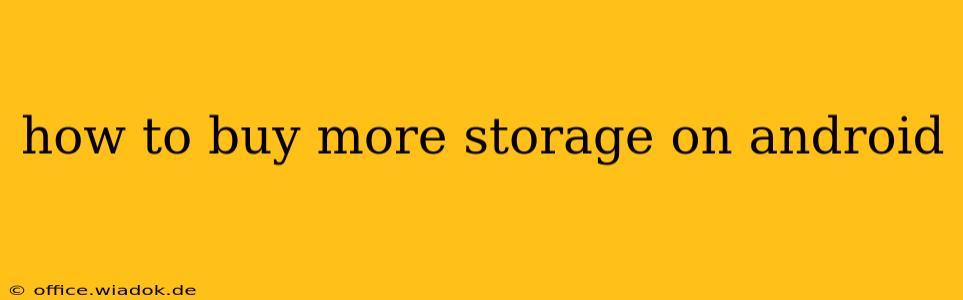Running out of storage on your Android device is frustrating, but thankfully, there are several ways to expand your phone's capacity. This comprehensive guide will walk you through the various options, helping you choose the best solution for your needs and budget.
Understanding Android Storage Limitations
Before diving into solutions, it's crucial to understand why you might need more storage. Android devices typically come with limited internal storage, often ranging from 64GB to 512GB. This storage houses your apps, photos, videos, and other files. Filling this space can lead to performance issues, like slower app loading times and the inability to install new apps.
Methods to Increase Android Storage
Several methods can help you reclaim space or add more storage to your Android device. Let's explore each in detail:
1. Delete Unnecessary Files and Apps
The simplest and often most effective first step is to declutter your device.
- Check your Downloads folder: This often accumulates temporary files and large downloads you may have forgotten about. Delete anything you no longer need.
- Uninstall unused apps: Review your app list and uninstall apps you haven't used in months. Many apps occupy significant space.
- Clear app cache and data: Apps often store temporary files in their cache. Clearing this can free up considerable space without deleting your app data. Go to Settings > Apps > [App Name] > Storage > Clear Cache and Clear Data (use cautiously, as this may reset app settings).
- Remove old photos and videos: Media files are often the biggest storage hogs. Consider transferring them to cloud storage or a computer.
2. Utilize Cloud Storage Services
Cloud storage services like Google Drive, Dropbox, OneDrive, and iCloud offer a convenient way to store your files online, freeing up space on your device. Many offer free tiers with limited storage, while paid subscriptions provide significantly more. You can automatically back up your photos and videos to these services, ensuring you have backups while freeing up local space.
3. Use an SD Card (If Supported)
Many Android devices support expandable storage via microSD cards. This is a cost-effective way to add significant storage capacity. Before purchasing, ensure your device is compatible with microSD cards and check the maximum supported capacity. Once you have a card, insert it into your device's SD card slot and follow the on-screen prompts to format it.
Note: Not all Android devices support expandable storage, and even those that do might not allow you to install apps directly to the SD card.
4. Upgrade to a Device with More Storage
If you consistently run out of storage, upgrading to a device with a larger internal storage capacity might be the most practical long-term solution. Consider your storage needs carefully when purchasing a new phone to avoid future frustrations.
Choosing the Right Solution
The best approach to increasing your Android storage depends on your individual circumstances.
- For minor storage issues: Deleting unnecessary files and clearing app caches is often sufficient.
- For moderate storage issues: Utilizing cloud storage and an SD card (if supported) are good options.
- For severe and persistent storage issues: Upgrading to a device with more internal storage is the most effective solution.
By carefully considering these options and implementing the strategies outlined above, you can effectively manage your Android device's storage and avoid those frustrating "low storage" warnings. Remember to regularly review your storage usage to prevent future problems.