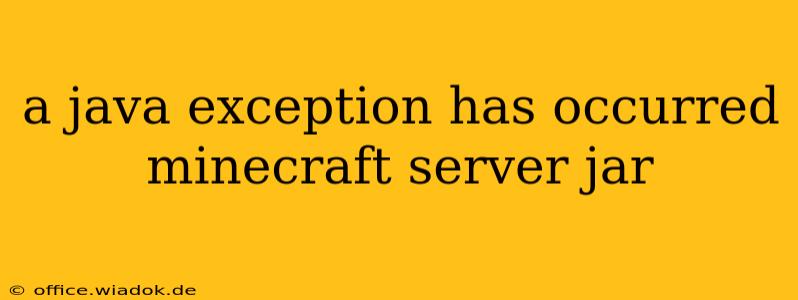Encountering a "Java exception has occurred" error in your Minecraft server JAR file is frustrating, but thankfully, often solvable. This comprehensive guide will walk you through diagnosing and fixing this common problem, equipping you with the troubleshooting skills to get your server back online.
Understanding the Error
The dreaded "Java exception has occurred" message in your Minecraft server console isn't specific. It's a broad indicator that something went wrong during the Java Virtual Machine (JVM) execution of your server JAR file. This could stem from various issues, including:
- Corrupted JAR file: The server JAR itself might be damaged or incomplete.
- Incompatible Java version: Your Java installation might be outdated or incompatible with the server version.
- Insufficient RAM allocation: The server might not have enough memory allocated to run properly.
- Plugin conflicts: Conflicting or outdated plugins can cause exceptions.
- Mod conflicts: Similar to plugins, incompatible or improperly installed mods can create problems.
- World corruption: Issues within your Minecraft world files can lead to server crashes.
- Hardware limitations: Your server's hardware (CPU, RAM, storage) might be insufficient.
Troubleshooting Steps: A Systematic Approach
Let's tackle these potential causes one by one:
1. Check the Full Error Log
The most crucial step is examining the complete error log. This log, usually found in the server directory (often named logs or log), provides detailed information about the exception, including the type of exception, stack trace, and often, the line of code where it occurred. Look for clues like:
- Exception type: (e.g.,
NullPointerException,OutOfMemoryError,IOException) This narrows down the potential cause. - Stack trace: This shows the sequence of method calls leading to the exception. It's crucial for identifying the problematic code or plugin.
2. Verify Java Installation and Version
Minecraft servers require a specific Java version (usually Java 8 or a compatible LTS version). Check your Java installation:
- Confirm installation: Ensure Java is correctly installed on your system.
- Verify version: Use the command
java -version(on Windows or Linux) to see the installed Java version. Compare it to the server's requirements, and update or install the necessary version if needed. Download Java from the official Oracle website (or a reputable source).
3. Allocate Sufficient RAM
Insufficient RAM is a common culprit. Your server's startup script or configuration file (e.g., server.properties, start.bat, or run.sh) specifies the allocated RAM. Increase the allocated memory (e.g., -Xmx4G for 4GB) and restart the server. Experiment with different RAM allocations until you find a stable configuration. Remember to allocate sufficient RAM for the operating system as well.
4. Inspect Plugins and Mods
If you use plugins or mods, systematically disable them one by one to identify the culprit. Start by disabling all of them, then gradually re-enable them individually, restarting the server after each addition. This helps pinpoint a conflicting or faulty plugin or mod. Always ensure you're using the latest stable versions of plugins and mods compatible with your server version.
5. Check World Integrity
World corruption can lead to server crashes. Try creating a new world to test if the problem is isolated to a specific world file. If the problem disappears, back up your old world and consider using tools or methods to repair corrupt world data (though this is a last resort and can risk further data loss).
6. Hardware Considerations
If all else fails, consider whether your server hardware is sufficient. A low-end machine might not handle a large world or many players effectively, leading to exceptions. Monitor CPU usage, RAM usage, and disk I/O during server operation to see if your server is bottlenecked by hardware limitations.
Prevention is Key
While troubleshooting is essential, proactive measures significantly reduce the likelihood of Java exceptions:
- Regular backups: Back up your server files and world data frequently.
- Use stable software: Employ stable, well-tested server versions, plugins, and mods.
- Monitor resource usage: Keep a close eye on your server's resource consumption to prevent overloading.
- Update regularly: Keep your Java installation, server software, and plugins updated to benefit from bug fixes and performance improvements.
By meticulously following these steps, you can effectively diagnose and resolve the majority of "Java exception has occurred" errors in your Minecraft server, ensuring smooth and uninterrupted gameplay for you and your players. Remember to always consult the specific documentation for your Minecraft server version and any plugins or mods you use for additional guidance.