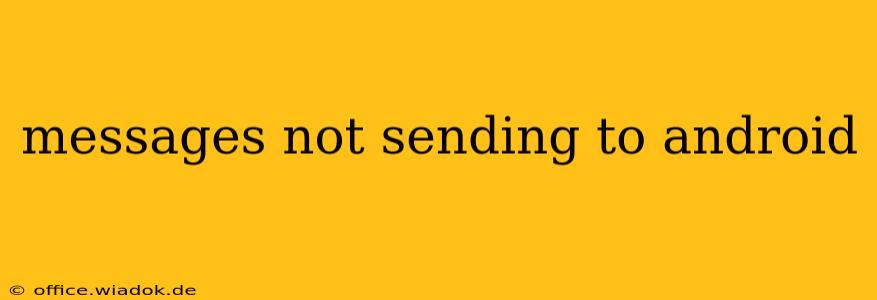Are your text messages refusing to send to Android devices? It's a frustrating problem, but thankfully, there are several troubleshooting steps you can take to resolve this issue. This comprehensive guide will walk you through the most common causes and solutions, helping you get your messages back on track.
Common Causes of Unsent Android Messages
Before diving into solutions, let's identify the potential culprits behind your messaging woes. The problem might stem from your phone's settings, network connectivity, or even the messaging app itself.
1. Network Connectivity Issues:
- No Signal/Poor Signal Strength: A weak or nonexistent cellular signal is the most frequent reason messages fail to send. Check your signal strength indicator. If it's low or nonexistent, try moving to an area with better reception.
- Airplane Mode: Ensure Airplane Mode is turned off. This mode disables all wireless communication, including messaging.
- Data Connection Problems: If you're using data to send messages (e.g., iMessage on Wi-Fi), ensure you have a stable internet connection. Try restarting your phone or router.
- Network Outage: Occasionally, your carrier might experience a network outage affecting messaging services. Check your carrier's website or social media for service disruptions.
2. Messaging App Problems:
- App Glitches: Sometimes, the messaging app itself encounters bugs. Force-stopping the app and restarting your phone can often resolve temporary glitches.
- Outdated App: An outdated messaging app might lack necessary updates, including bug fixes and security patches. Check your app store (Google Play Store) for updates.
- Corrupted App Data: Corrupted data within the app can lead to sending issues. Clearing the app's cache and data might help. Caution: Clearing data will delete your app's settings and preferences, so back up important information if possible.
- Incorrect Message Settings: Review your messaging app's settings to ensure they're configured correctly. Check settings related to message center numbers and SMS/MMS settings.
3. Phone-Specific Issues:
- SIM Card Problems: A faulty or improperly seated SIM card can disrupt messaging services. Carefully remove and reinsert your SIM card, ensuring it's correctly aligned. If the problem persists, try a different SIM card (if available) to rule out a faulty SIM.
- Software Issues: Underlying software problems within your Android operating system can also interfere with messaging. Consider restarting your phone or performing a factory reset (as a last resort, after backing up your data!).
- Blocked Number: Confirm the recipient's number isn't blocked on your device. Check your blocked contacts list.
Troubleshooting Steps: A Step-by-Step Guide
Let's now address how to solve these issues:
- Check Your Network Connection: Verify your signal strength and ensure Airplane Mode is off. Try connecting to Wi-Fi if available.
- Restart Your Phone: A simple restart often resolves temporary software glitches.
- Update Your Messaging App: Go to the Google Play Store and check for updates to your messaging app.
- Clear App Cache and Data: Navigate to your phone's settings, find the messaging app, and clear its cache and data.
- Check SIM Card: Remove and reinsert your SIM card, ensuring it's properly seated.
- Verify Message Settings: Review your messaging app's settings for any incorrect configurations, such as the message center number.
- Contact Your Carrier: If none of the above steps work, contact your mobile carrier for assistance. They can help diagnose network problems or check for account-related issues.
- Factory Reset (Last Resort): Before attempting a factory reset, back up all your important data. This should only be done as a last resort if all other troubleshooting steps fail.
Preventing Future Messaging Problems
Proactive measures can help minimize future messaging issues:
- Regularly Update Your Phone and Apps: Keeping your software up-to-date ensures you have the latest bug fixes and security patches.
- Monitor Your Network Connection: Pay attention to your signal strength and address connectivity issues promptly.
- Back Up Your Data Regularly: This will protect your data in case of unforeseen issues requiring a factory reset.
By systematically following these troubleshooting steps and implementing preventative measures, you can significantly reduce the chances of encountering "messages not sending to Android" problems. Remember to always contact your carrier if you suspect a network problem or if the issue persists despite your troubleshooting efforts.