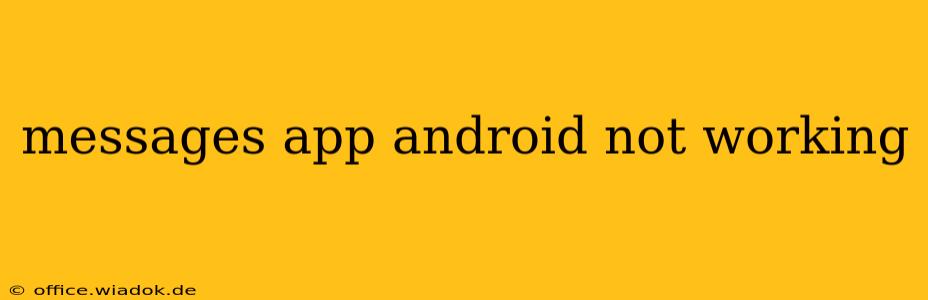Is your Android Messages app giving you trouble? Frustrating, isn't it? This comprehensive guide will walk you through troubleshooting common issues, helping you get back to seamless texting in no time. We'll cover everything from simple fixes to more advanced solutions, ensuring you find a solution that works for you.
Common Reasons Why Your Android Messages App Isn't Working
Before diving into solutions, let's identify the potential culprits behind a malfunctioning Messages app. These range from minor glitches to more significant problems:
1. Network Connectivity Issues:
- No Internet Connection: The Messages app relies on data or Wi-Fi for sending and receiving messages (especially for RCS, or Rich Communication Services). Check your network connection. Is your mobile data on? Are you connected to a stable Wi-Fi network? Try turning your mobile data and/or Wi-Fi off and then back on again.
2. App-Specific Problems:
- App Glitches: Sometimes, the app itself encounters temporary glitches. A simple restart can often resolve these.
- Outdated App Version: An outdated Messages app might contain bugs or lack compatibility with your Android version. Updating to the latest version often fixes this.
- Corrupted App Data: Over time, corrupted data can accumulate within the app's cache and files, leading to malfunctions. Clearing the cache and data can resolve this.
3. System-Level Issues:
- Android OS Bugs: Occasionally, bugs within your Android operating system can interfere with app functionality. Restarting your phone is a great first step.
- Insufficient Storage Space: A full phone storage can negatively impact app performance. Free up space by deleting unnecessary files, apps, or photos.
Troubleshooting Steps: A Step-by-Step Guide
Let's tackle those issues with these proven troubleshooting steps:
1. Restart Your Phone:
This simple step often resolves temporary glitches affecting the Messages app. Power down your phone completely and then power it back on.
2. Check Your Network Connection:
Ensure you have a stable internet connection. Try connecting to a different Wi-Fi network or checking your mobile data signal strength. If your connection is weak or unavailable, that's likely the root cause.
3. Update the Messages App:
Open the Google Play Store, search for "Messages," and check for updates. If an update is available, install it immediately. This often includes bug fixes and performance improvements.
4. Clear Cache and Data for the Messages App:
This step removes temporary files and settings that may be causing the problem.
- Go to Settings > Apps > Messages.
- Tap on "Storage" or "Storage & cache."
- Tap "Clear Cache" and then "Clear Data." (Note: Clearing data will delete your message history; back it up first if you need to preserve it!)
5. Restart Your Phone (Again!):
After clearing the cache and data, restarting your phone is crucial to ensure the changes take effect.
6. Check for System Updates:
Make sure your Android operating system is up to date. Go to Settings > System > System update (the exact path may vary slightly depending on your phone model and Android version) and check for any available updates.
7. Uninstall and Reinstall the Messages App:
If the problem persists, try uninstalling and reinstalling the Messages app. This is a more drastic step, but it can sometimes resolve deep-seated issues.
8. Check for SIM Card Issues:
If you're still experiencing problems, ensure your SIM card is correctly inserted and working properly. Try contacting your mobile carrier for assistance if you suspect a problem with your SIM card.
9. Factory Reset (Last Resort):
This should only be considered as a last resort. A factory reset will erase all data on your phone, so back up everything important before proceeding. This step is usually only necessary if all other troubleshooting steps have failed.
When to Contact Support
If you've exhausted all these troubleshooting steps and your Android Messages app is still not working, contact your device manufacturer or your mobile carrier for further assistance. They may be able to provide more specific troubleshooting advice or identify a more serious problem.
By systematically working through these steps, you should be able to resolve most issues with your Android Messages app. Remember to always back up your important data before attempting more drastic solutions like clearing app data or performing a factory reset.