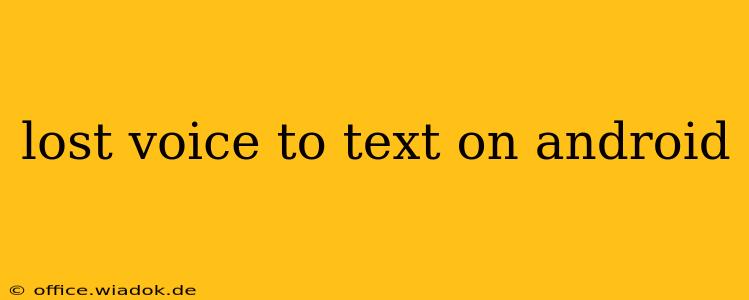Losing access to your Android's voice-to-text feature can be incredibly frustrating. Whether you're a heavy user relying on it for note-taking, email composition, or simply hands-free texting, this vital tool's disappearance can significantly impact your productivity. This comprehensive guide will troubleshoot common causes and offer effective solutions to restore your Android's voice typing functionality.
Common Causes of Voice-to-Text Disappearing on Android
Several factors can lead to the unexpected loss of voice-to-text capabilities on your Android device. Let's explore the most frequent culprits:
1. Microphone Issues: The Silent Culprit
The most obvious reason for voice-to-text failure is a problem with your device's microphone. This could range from a simple mute button accidentally engaged to more serious hardware malfunctions.
- Check Mute: The most basic solution is to ensure your phone's microphone isn't muted. Look for the microphone icon in your notification bar or quick settings.
- Check for Physical Obstructions: Dust, debris, or a protective case might be blocking the microphone. Clean the microphone carefully with a soft brush or compressed air.
- Test Microphone Functionality: Open a voice recording app or use another app that relies on microphone input to test if it's working correctly.
2. Software Glitches: A Temporary Setback
Software bugs or glitches within the Android operating system or related apps can occasionally disable voice-to-text unexpectedly. These issues are often temporary and can be resolved with a few simple steps.
- Restart Your Device: A simple restart often resolves minor software glitches.
- Check for Updates: Ensure your Android OS and any relevant apps (like Google Keyboard or other voice typing apps) are up-to-date. Outdated software can contain bugs that are fixed in later releases.
- Clear App Cache and Data: For the app you're using for voice-to-text, clearing the cache and data can sometimes resolve software conflicts. (Note: This will delete app settings, so back up anything important before proceeding).
3. Permission Problems: Access Denied
Voice-to-text functionality requires access to your microphone. If permissions have been accidentally revoked, your phone won't be able to utilize the microphone for voice input.
- Check App Permissions: Go to your Android's settings, find the app you're using for voice typing, and verify that it has permission to access your microphone.
4. Incorrect Language or Input Settings: A Misconfiguration
Incorrect language or input settings can interfere with voice recognition.
- Verify Language Settings: Make sure your device's language settings correctly reflect your preferred language for voice typing. Inconsistencies here can prevent proper voice recognition.
- Check Input Methods: Ensure you've selected the correct input method—the keyboard or app that supports voice-to-text.
Advanced Troubleshooting Steps: When the Basics Fail
If the initial troubleshooting steps haven't resolved the issue, consider these more advanced options:
- Factory Reset (Last Resort): A factory reset will erase all data on your device and restore it to its original state. This should only be considered as a last resort after backing up all important data.
- Check for Hardware Damage: If the problem persists despite all software-based troubleshooting, there may be underlying hardware damage affecting the microphone. Consider seeking professional repair services.
Preventing Future Voice-to-Text Issues
Proactive measures can help prevent future voice-to-text problems:
- Regular Software Updates: Keep your Android OS and apps updated to benefit from bug fixes and performance enhancements.
- Regular Device Maintenance: Regularly clean your device, paying attention to the microphone area.
- Monitor App Permissions: Regularly check app permissions to ensure that apps have the necessary access to function correctly.
By following these steps, you should be able to regain access to your Android's voice-to-text feature. Remember to work through the troubleshooting steps systematically, starting with the simpler solutions before progressing to more advanced options. If you continue to experience difficulties, consult your device's manufacturer or a qualified technician for further assistance.