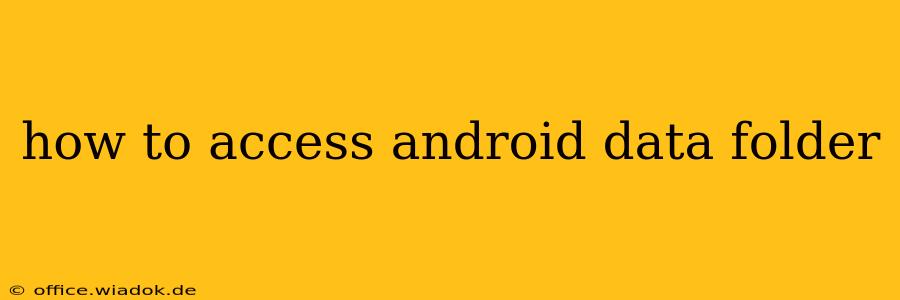Accessing the Android data folder isn't a straightforward process like accessing files on your computer. This is primarily due to security measures built into the Android operating system to protect user privacy and system stability. However, there are several methods, depending on your needs and technical expertise. This guide will explore the different approaches, outlining their benefits and limitations.
Understanding the Android Data Folder
Before diving into the methods, it's crucial to understand what the "Android data folder" encompasses. This folder isn't a single, easily accessible location. Instead, it's a collection of directories containing various app data, system files, and user-specific information. Directly accessing and modifying these files can be risky and potentially lead to system instability or data loss. Proceed with caution and only attempt these methods if you're comfortable with the potential risks.
Methods to Access Android Data (with limitations):
1. Using a File Manager App (For accessible user data)
Most Android devices have limited built-in file management capabilities. However, numerous third-party file manager apps (like Solid Explorer, FX File Explorer, or Total Commander) offer enhanced functionalities, including accessing some app data. These apps usually provide a user-friendly interface to navigate your device's storage. Keep in mind that:
- Not all app data is accessible: Apps often store data in internal storage locations invisible to standard file explorers due to security restrictions.
- Root access is usually needed for complete access: Without root access, file manager apps generally can only access publicly accessible files, excluding many core app data files.
How to use a file manager app:
- Download and install a reputable file manager app from the Google Play Store.
- Open the app and navigate to the internal storage (usually labeled "Internal Storage" or similar).
- Explore the folders – you'll find some app data, but often not all.
2. Using ADB (Android Debug Bridge) (For developers and advanced users)
ADB is a command-line tool provided by Android that allows you to interact with your device. It can be used to access some system and app data but requires developer mode to be enabled on your device and some technical expertise. This method is not recommended for beginners.
How to use ADB:
- Enable Developer Options and USB Debugging on your Android device.
- Download and install the Android SDK Platform-Tools.
- Connect your device to your computer via USB.
- Open a command prompt or terminal and navigate to the platform-tools directory.
- Use ADB commands to access files. For example,
adb shellwill give you a shell access, allowing navigation through the file system. However, you’ll still encounter restrictions and might not find all data. Commands likeadb pullcan copy files from the device to your computer.
3. Root Access (Advanced users only - voids warranty and risks damage)
Rooting your Android device grants you complete control over the operating system, including full access to the data folder. However, rooting voids your warranty and carries significant risks. A poorly executed root process can permanently damage your device. Only proceed with rooting if you understand the risks fully and have the technical expertise to handle any potential issues. Even with root access, accessing certain system files can cause instability.
Disclaimer: Accessing and modifying system files without proper knowledge can lead to data loss, device malfunction, and security vulnerabilities. It's strongly recommended to back up your data before attempting any of these methods. The information provided here is for educational purposes only. I am not responsible for any damage or data loss resulting from following these instructions.
Alternative Approaches for Specific Data Retrieval
Instead of trying to directly access the Android data folder, often a more reliable method is to use the app's built-in export or backup features. Many apps allow you to export data like contacts, photos, or documents. This is a safer and more effective way to retrieve your desired information.
This guide covers the primary ways users might attempt to access the Android data folder. Remember to prioritize safe and supported methods before exploring advanced options with potential risks. Always back up your data before undertaking any actions that modify your device's file system.