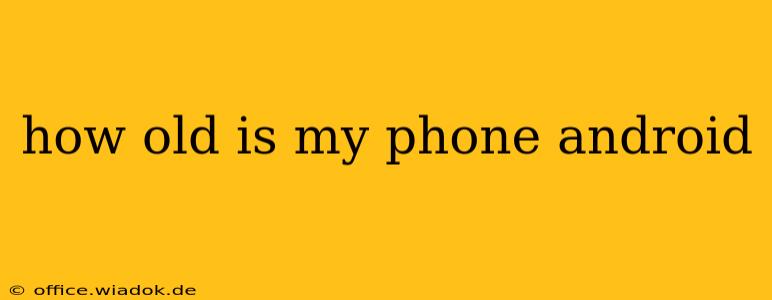How Old Is My Android Phone? A Comprehensive Guide to Finding Out
Determining the age of your Android phone might seem simple, but it's surprisingly nuanced. There's no single magic button, but several methods can help you pinpoint its release date and, consequently, its age. This guide will walk you through the most effective techniques, offering clarity and precision.
Method 1: Checking the Purchase Date (Most Accurate)
The most reliable method is to check your purchase records. If you bought the phone directly from a manufacturer or carrier, your purchase history (online or physical receipts) will state the precise date. This is your best bet for the most accurate age determination. If you purchased it secondhand, you may need to rely on other methods combined with any information provided by the seller.
Method 2: Examining the Phone's Settings (Approximate Age)
While you can't find the exact manufacturing date in the settings, you can find clues:
-
Software Version: Navigate to Settings > About Phone > Software Information. This displays the Android version running on your device. While not the phone's age, it gives a clue. A very old Android version (e.g., Android 7 or earlier) strongly suggests an older phone. You can cross-reference this version number with online resources to determine the approximate release year of that software version. Note that updates can change the version number, making this method less accurate than others.
-
Model Number: The model number (also found in Settings > About Phone) can be searched online. Searching "[Your Model Number] release date" will likely provide results indicating when this specific phone model was launched.
Method 3: Using Online Resources & Databases (Model-Specific)
Websites specializing in mobile phone specifications often maintain databases of device release dates. Search for "[Your Phone Model] release date" on Google or use a dedicated mobile device database. Many websites provide extensive phone specifications, including their launch dates.
Method 4: Checking the Serial Number (Less Reliable for Age)
The serial number (usually found within Settings > About Phone) is primarily for identification and warranty purposes. While it might not directly tell you the phone's age, you could potentially use it to contact the manufacturer for assistance in determining the launch or production date of your device. This is often the least straightforward method, however.
Understanding the Nuances of Phone Age vs. Software Age
It's crucial to differentiate between the phone's manufacturing date and the age of its operating system (Android version). Your phone might be several years old, but a recent software update could make it run similarly to a newer phone (though this doesn't always reflect the hardware's potential).
Conclusion: Combining Methods for Best Results
For the most accurate determination, combine multiple methods. Checking your purchase date, researching the model number's release date online, and examining the Android version provides a clearer and more reliable picture of your Android phone's age. Remember that even with these methods, you might find a slight discrepancy—some phones are released at different times in different regions.