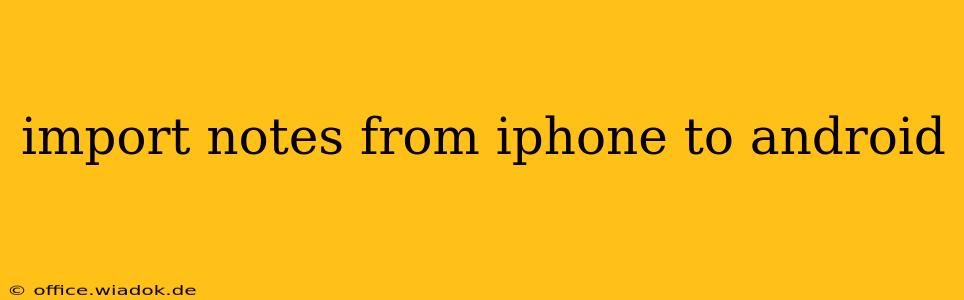Switching from iPhone to Android? Transferring your data can seem daunting, but importing your notes doesn't have to be. This comprehensive guide will walk you through several methods to seamlessly move your iPhone notes to your new Android device, ensuring you don't lose a single jot or thought. We'll cover everything from using iCloud to exploring third-party apps, empowering you to choose the best solution for your needs.
Understanding Your Note-Taking Options
Before we dive into the methods, it's important to understand where your iPhone notes are stored. Depending on your usage, your notes might reside in several locations:
- Apple Notes: This is the default note-taking app on iPhones. It offers basic note-taking capabilities with options for text, images, and audio.
- Third-Party Apps: You might be using apps like Evernote, OneNote, Google Keep, or Bear. These apps usually offer cloud synchronization, simplifying the transfer process.
The method you choose will largely depend on where your notes are currently stored.
Method 1: iCloud & Google Drive (For Apple Notes)
This method is ideal if you're using Apple's default Notes app and are comfortable using cloud storage services.
Steps:
- Enable iCloud Drive: Ensure iCloud Drive is enabled on your iPhone. This allows access to your notes via the cloud.
- Access iCloud.com: On your computer (PC or Mac), log into iCloud.com using your Apple ID.
- Open iCloud Drive: Locate and open the iCloud Drive app. You should see your notes folder within.
- Download Notes: Download the notes as individual files (often in .txt or .rtf format). You can select multiple files and download them as a zipped folder.
- Upload to Google Drive: Log into your Google account and upload the downloaded notes to your Google Drive.
- Access on Android: Open the Google Drive app on your Android device and access your uploaded notes. You might need to use a compatible text editor or notes app to open the files.
Pros: Relatively straightforward if you are familiar with cloud services. Cons: Manual download and upload are required. Formatting might not be perfectly preserved. Not ideal for large numbers of notes.
Method 2: Using Third-Party Apps (Evernote, OneNote, Google Keep, etc.)
If you utilize a third-party note-taking app that syncs to the cloud, transferring your notes is significantly easier.
Steps:
- Install the App on Android: Download and install the same note-taking app on your Android device.
- Log In: Use the same account credentials you used on your iPhone.
- Sync: The app should automatically sync your notes from the cloud to your Android device.
Pros: Seamless transfer, usually preserves formatting. Most efficient method if you already use a cloud-synced app. Cons: Requires using a third-party app.
Method 3: Emailing Your Notes (For Smaller Quantities)
This method is suitable for transferring a small number of notes.
Steps:
- Select Notes: In your iPhone's Notes app (or third-party app), select the note(s) you want to transfer.
- Share via Email: Choose the "Share" option and select "Mail."
- Send to Yourself: Send the email to your Android email address.
- Access on Android: Open the email on your Android device and save the notes.
Pros: Simple for a few notes. No need for additional apps or accounts beyond your existing email. Cons: Inefficient for large numbers of notes. Potential formatting issues.
Choosing the Right Method: A Quick Summary
| Method | Best For | Pros | Cons |
|---|---|---|---|
| iCloud & Google Drive | Apple Notes, comfortable with cloud services | Relatively straightforward | Manual download/upload, potential formatting issues |
| Third-Party Apps | Cloud-synced note-taking apps | Seamless transfer, preserves formatting | Requires using a specific app |
| Emailing Notes | Small quantities of notes | Simple, requires no extra apps or accounts | Inefficient for large quantities, formatting issues |
By following these methods, transferring your iPhone notes to your Android device should be a smooth and efficient process. Remember to choose the method that best aligns with your note-taking habits and the volume of notes you need to transfer. This guide ensures a seamless transition, letting you focus on enjoying your new Android phone without losing valuable information.