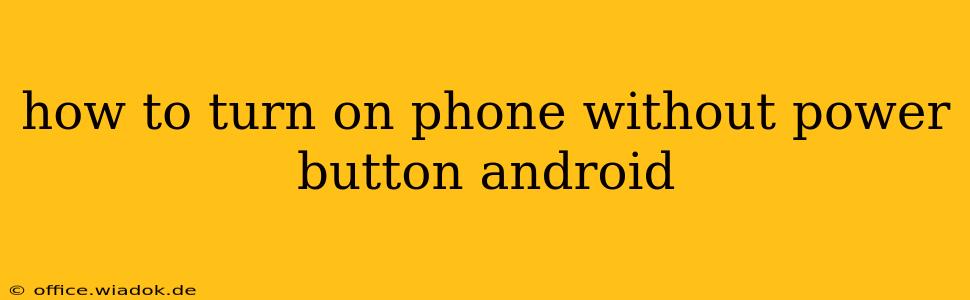A broken power button can be incredibly frustrating. Suddenly, accessing your Android phone feels like a monumental task. But don't despair! There are several methods you can try to power on your Android phone even without a functioning power button. While the exact method depends on your phone's make and model, and some require prior setup, these techniques offer solutions for most Android users.
Understanding Your Android's Power Options
Before diving into the solutions, it's important to understand that Android phones don't have a universal "power button bypass." The methods below leverage accessibility features or rely on specific hardware configurations. Some phones might not support all the techniques outlined here.
Methods to Power On Your Android Without a Power Button
Here's a breakdown of the most common methods, categorized for clarity:
1. Using AssistiveTouch (or Similar Accessibility Features)
Many Android phones offer an "AssistiveTouch" feature (or a similarly named accessibility option). This feature overlays a virtual button on the screen, providing various controls, including a power button function.
- Enabling AssistiveTouch: Navigate to your phone's settings. The exact path varies depending on the manufacturer and Android version, but you'll typically find it under Settings > Accessibility > AssistiveTouch (or a similar option). Enable the feature.
- Using the Power Button Function: Once enabled, the AssistiveTouch overlay will appear on your screen. It usually provides a menu of options. Look for a power button icon or a similar option to power your device on. If the phone is completely off, this method might not work. This is usually better for restarting or turning the screen off/on.
2. Using a USB Debugging Connection (Advanced Users)
If you've previously enabled USB debugging on your device, you might be able to use ADB (Android Debug Bridge) to remotely power on your phone. This is an advanced method requiring familiarity with command-line interfaces and prior setup. It will NOT work if USB debugging wasn't activated before the phone powered off.
- Prerequisites: You'll need a computer with the Android SDK Platform-Tools installed, USB debugging enabled on your phone (before it powered off!), and the phone connected to the computer via USB.
- The Process: Open a command prompt or terminal window on your computer, navigate to the platform-tools directory, and use the
adb rebootcommand.
3. Using a Third-Party App (Use with Caution)
Some third-party apps claim to offer power button functionality, but use these with extreme caution. Download only apps from reputable sources like the Google Play Store and thoroughly read user reviews before installing. Verify their permissions and be mindful of potential security risks. These apps often require additional permissions and might not work on all devices. And remember, this often relies on the phone already being somewhat on, but the screen isn't active.
4. Battery Removal (If Possible)
This method only works for devices with removable batteries. If your phone has a removable battery, try removing and reinserting it. This can sometimes reset the power cycle.
5. Contacting Your Manufacturer or Carrier
If none of the above methods work, contacting your phone's manufacturer or your mobile carrier is your next best option. They may have specific instructions or solutions tailored to your device model.
Prevention is Key: Avoid Future Power Button Issues
- Screen Timeout: Avoid setting your screen timeout to too short an interval. Frequently turning the screen on and off stresses the power button.
- Regular Updates: Keep your Android OS and apps up-to-date; updates often include bug fixes that can impact power button functionality.
- Careful Handling: Handle your phone with care to avoid physical damage to the power button.
By following these suggestions and exploring the methods described above, you should be able to regain control over your Android device even if your power button is malfunctioning. Remember to always back up your data regularly to avoid potential data loss.