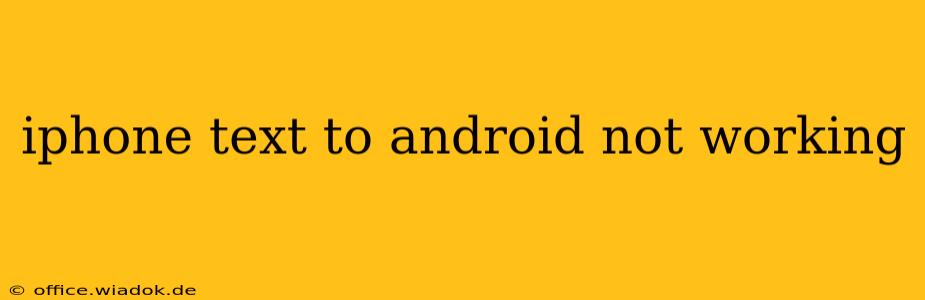Sending texts between iPhones and Androids should be seamless, but sometimes, the magic just doesn't happen. If you're experiencing issues with iPhone texts not reaching your Android device (or vice versa), you're not alone. This comprehensive guide will walk you through troubleshooting steps to get those messages flowing again.
Common Reasons Why iPhone Texts Aren't Reaching Androids
Several factors can disrupt text messaging between Apple and Android devices. These include:
-
iMessage: Apple's iMessage service is primarily designed for communication between Apple devices. When an iPhone user tries to send a message to a non-Apple device, it should automatically switch to SMS/MMS, but glitches can occur. This is often the root cause of the problem.
-
Network Issues: Poor cellular or Wi-Fi connectivity on either the sending or receiving end can interrupt message delivery. This can affect both iMessage and SMS/MMS.
-
Incorrect Phone Numbers: Double-check that the phone number you're texting is correct. Even a small typo can prevent messages from reaching their destination.
-
Blocked Numbers: The Android device might have the iPhone number blocked, preventing incoming messages.
-
Carrier Settings: Occasionally, issues with your mobile carrier's network settings can interfere with messaging.
-
Android Messaging App: Problems within the Android messaging app itself can sometimes cause delivery failures.
-
Outdated Software: Ensuring both your iPhone and Android devices have the latest operating system updates is crucial for optimal functionality.
Troubleshooting Steps: Getting Your Texts Back On Track
Let's tackle these issues systematically:
1. Verify the Phone Number
This sounds simple, but it's surprisingly common. Carefully compare the number you're texting to the recipient's actual number, paying close attention to the country code and area code.
2. Check Network Connectivity
Ensure both your iPhone and Android device have a strong cellular or Wi-Fi signal. Try restarting your devices to refresh the connection.
3. Deactivate and Reactivate iMessage (iPhone)
This step is vital. iMessage can sometimes get stuck. Follow these steps on your iPhone:
- Go to Settings > Messages.
- Turn off iMessage.
- Restart your iPhone.
- Turn iMessage back on.
Give it a few minutes for the system to update. Try sending a text after this.
4. Check for Blocked Numbers (Android)
On your Android device, check your messaging app's settings to see if the iPhone number is accidentally blocked. Unblock it if necessary. The location of this setting varies depending on the messaging app you're using.
5. Update Your Software
Go to your device's settings and check for operating system updates. Installing the latest updates often resolves underlying software bugs that might be affecting messaging.
6. Restart Your Devices
Sometimes, a simple restart can resolve temporary glitches. Restart both your iPhone and Android device.
7. Check Carrier Settings
Contact your mobile carrier's customer support. They may have information about network outages or configuration issues affecting messaging services.
8. Try a Different Messaging App (Android)
If you continue to have problems, try using a different messaging app on your Android device (like Google Messages, Textra, etc.). This can help determine if the issue stems from your default messaging app.
9. Check for System Errors
Examine your Android device for any system errors or notifications regarding messaging services. Clearing the cache or data for the messaging app can also be helpful in some cases.
If you've followed all these steps and still can't send texts between your iPhone and Android, it's time to contact your mobile carrier's technical support for further assistance. They have access to more advanced troubleshooting tools and can investigate potential network-related problems.