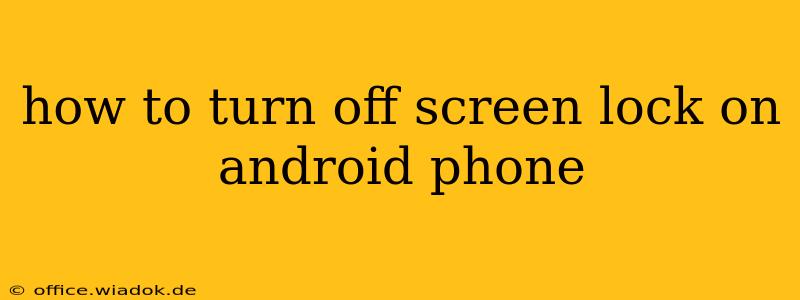Many Android users find screen locks inconvenient, especially when frequently accessing their devices. While security is paramount, there are ways to disable screen lock on Android without completely compromising your phone's safety. This guide will walk you through the process, highlighting the security implications and offering alternative solutions for enhanced security.
Understanding the Risks of Disabling Screen Lock
Before diving into how to disable the screen lock, it's crucial to understand the inherent risks. Disabling your screen lock means anyone with physical access to your phone can unlock it and access your personal data, including:
- Photos and Videos: Private images and videos stored on your device.
- Contacts: Your entire contact list, potentially exposing personal information.
- Messages: Sensitive text messages and conversations.
- Financial Information: Banking apps and other financial data.
- Social Media Accounts: Access to your social media accounts.
In short, disabling your screen lock significantly increases the risk of data theft and privacy breaches. Consider this carefully before proceeding.
How to Disable Screen Lock on Android (Different Android Versions May Vary Slightly)
The exact steps may differ slightly depending on your Android version and phone manufacturer (Samsung, Google Pixel, etc.), but the general process is similar:
-
Open Settings: Locate and tap the "Settings" app icon. This is usually a gear-shaped icon.
-
Navigate to Security: Find and select the "Security" or "Lock screen & security" option. The exact wording may vary.
-
Screen Lock Settings: Look for options related to "Screen lock," "Screen security," or similar terminology.
-
Choose "None": You should find a list of screen lock options (PIN, Pattern, Password, Fingerprint, Face Recognition). Select "None" to disable the screen lock.
-
Confirm: You might be prompted to confirm your choice or re-enter your current screen lock (if applicable) before the screen lock is disabled.
Important Note: Some manufacturers or custom Android versions might have slightly different menu structures. If you can't find the option described above, refer to your phone's user manual or search your phone's settings using keywords like "screen lock" or "security."
Safer Alternatives to Disabling Screen Lock
While disabling screen lock is possible, it's highly discouraged. Instead, consider these alternatives:
-
Use a Simple PIN or Pattern: While offering less security than a complex password, a simple PIN or pattern provides a quick unlock while still adding a layer of protection against casual access.
-
Utilize Fingerprint or Face Recognition: These biometric options are fast and convenient, offering better security than PINs or patterns. However, remember that these methods can be bypassed under specific circumstances.
-
Enable Smart Lock (if available): Smart Lock is a feature found on many Android devices that automatically unlocks your phone under specific trusted conditions, like when it's connected to a trusted Bluetooth device or Wi-Fi network. This offers convenience without sacrificing overall security.
Protecting Your Android Device
Remember, your phone contains sensitive information. Even with a screen lock, strong password practices and regular software updates are essential for maintaining security. Consider using a strong password manager to create and manage complex passwords for all your accounts.
By understanding the risks and exploring safer alternatives, you can balance convenience and security effectively for your Android device. Always prioritize your data's safety.